How to Convert AZW (AZW3) to PDF on Mac – Free Guide
Summary: Are you confused about the term AZW and AZW3? Don’t worry! Below, we will be understanding both the files. So, in this guide we’ll explore why you might need to convert AZW to PDF on Mac and the best ways to do it manually on a Mac.
AZW and AZW3 are Kindle book formats that do not work on other devices. To read them on a Mac, you need to convert them to PDF format to make it easier to open on any device. AZW 3 has more advanced features and supports more fonts, layout such as your HTML, CSS, which was not supported with standard AZW format.
Why AZW3 to PDF Conversion?
There are ample points why you need to convert AZW to PDF on Mac. Look into it in the below part:
- It works on any device as the format is well supported.
- Converting to PDF lets you print eBooks for offline reading.
- PDFs are easier to share than AZW files, which only work on Kindles.
- Also, it ensures access even if the Kindle format changes.
- The readers offer better tools for notes and annotations.
Convert AZW to PDF on Mac – Best 3 Solutions
We will explore three impactful methods to convert AZW3 to PDF on Mac using the right steps which are mentioned below:
Method 1. Using Kindle for Mac and Preview
If your AZW book is DRM-free, open it in the Kindle app and print it as a PDF for easy access.
- To start with, download and install Kindle for Mac from the Amazon website.
- Open Kindle for Mac and the AZW (AZW3) file you want to convert.
- Go to the location File > Print or press Cmd + P.
- In the print dialog, select Save as PDF from the PDF drop down menu.
- Now, choose a location and click on Save button.
Method 2. Convert AZW to PDF on Mac Using Online Converters
If you don’t want to install any software, you can use online tools like Zamzar, Cloud Convert, or Convertio in order to convert AZW3 to PDF on Mac easily.
- Go to online tools like Zamzar or Cloud Convert.
- Click Choose File and select your AZW or AZW3 eBook.
- Select PDF as the output format.
- Click Convert to start.
- Download the PDF when done.
With the help of this method, you can also convert CSV to PDF on Mac.
Challenges of Manual Methods
Here are some drawbacks of using manual solutions. Look into these pointers given below:
- Kindle books are mostly DRM-protected. Thus they are difficult to convert without other external tools.
- Conversion may not maintain the accuracy of images, fonts, and layout.
- Most online converters will impose some restriction on file size and require you to pay extra for a premium version to convert larger books.
- When it comes to online tools, large file conversion can take a lot of time, not to mention batch conversion.
- Consider data privacy when uploading AZW files to a third-party website.
Convert AZW & AZW3 to PDF on Mac – Automated Solution
If you’re looking for quick and efficient tools to convert AZW to PDF on Mac, an automated solution such as MacWareTools Document Converter is a way to go. While manual conversion of Kindle AZW files can be tricky and may sometimes result in change in the original formatting. This professional tool allows you to have seamless conversion, where all formatting, images, and text are intact within your eBook files.
Quick Steps to Convert AZW File to PDF on Mac – Automated Tool
1. Download and Run the automated tool on your Mac computer.
2. Upload your AZW files, click on “Add Files” or “Add Folders”.
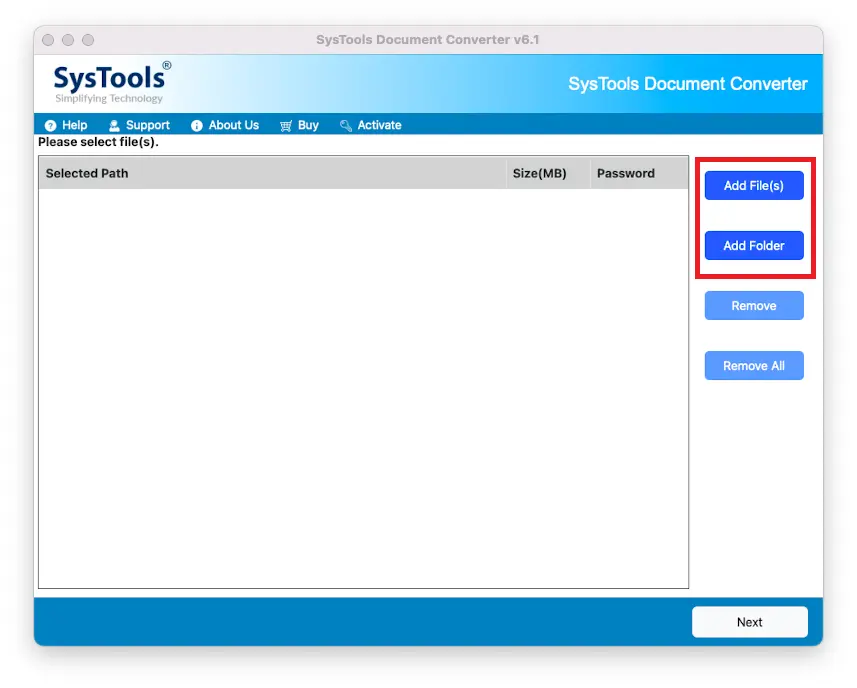
3. Preview the AZW files in the next panel after clicking the Next button.
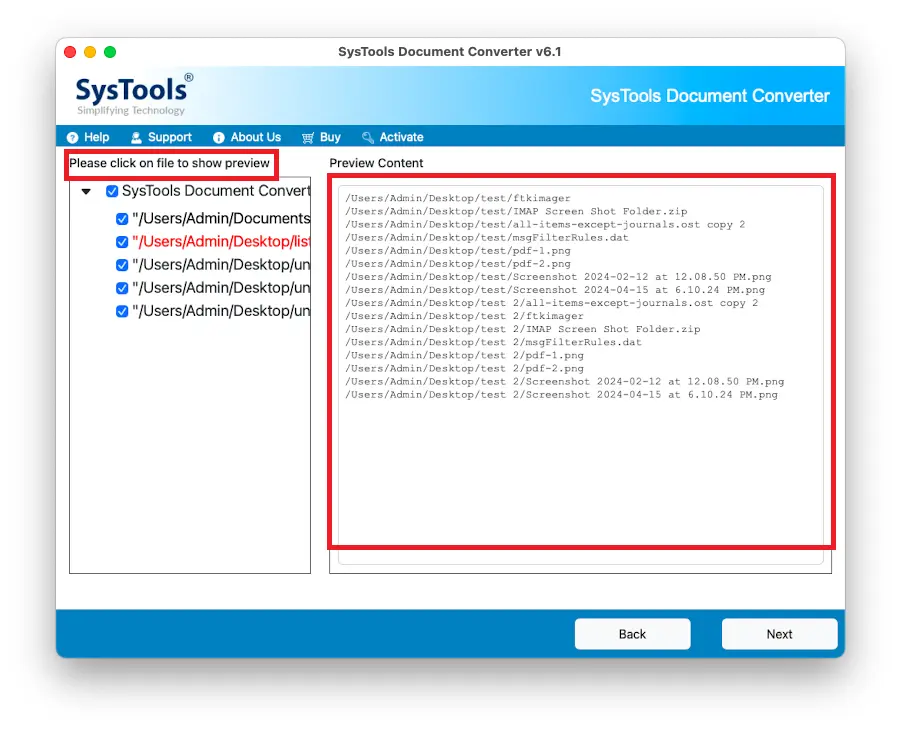
4. Apply settings such as page layout and font to PDF when you press Next again.
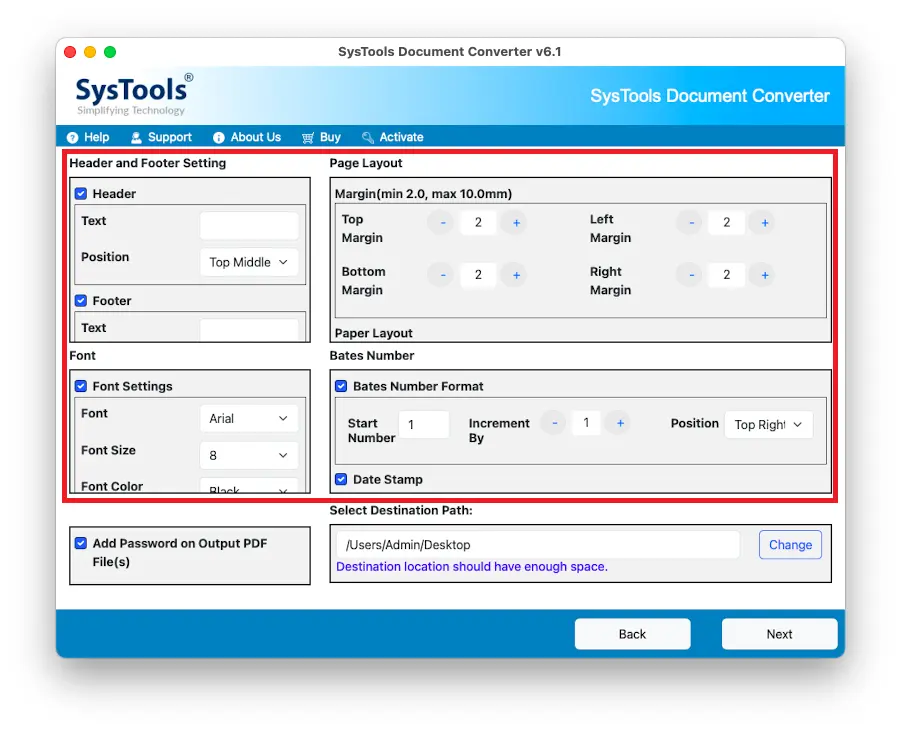 5. Click Change to choose a location where you want your PDF to be saved.
5. Click Change to choose a location where you want your PDF to be saved.
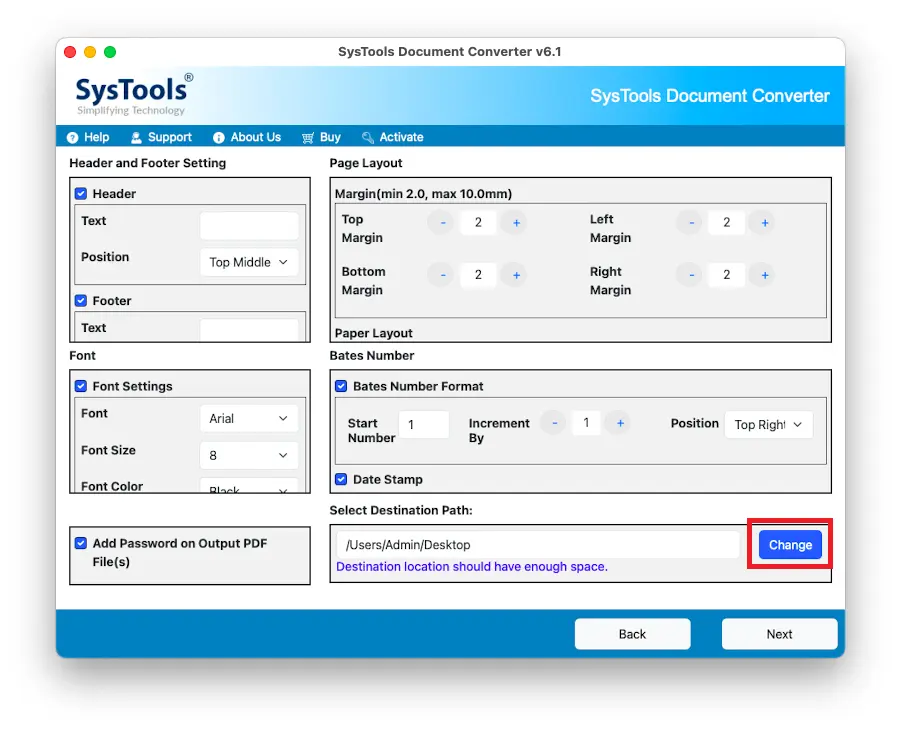
6. Press the Export button to save your AZW files as PDF on your Mac.
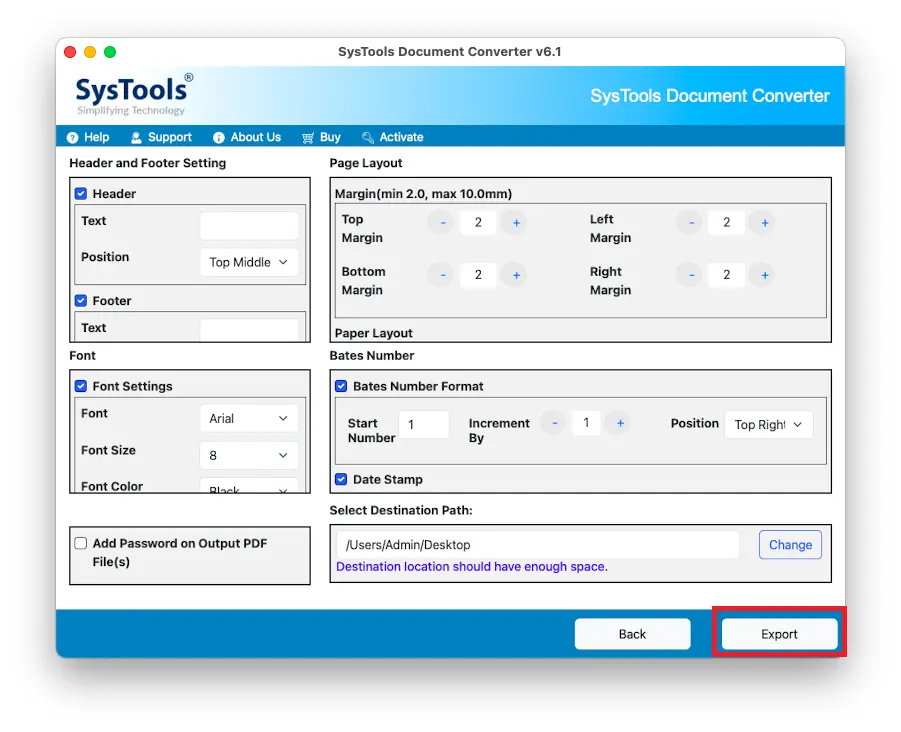
Final Words
We have explored how to convert AZW to PDF on Mac. So, that Kindle eBooks can be accessed by any user for sharing and offline reading. This can be done manually by installing Kindle for Mac or using an online converter, but in these cases, there are restrictions on DRM, formatting issues, and sometimes limits on file sizes. Using automated solutions, it provides very seamless and efficient file conversion process. It will maintain the original format, the images, and the entire body of text, hence hassle free conversion of Kindle eBooks to PDF files.

