How to Convert Numbers File to PDF in Easy Steps?
Summary: You may need solutions to convert Numbers file to PDF on Mac computer. This guide provides easy instructions to assist your conversion process. We will show you a free way to convert Numbers files and introduce a professional tool for conversion. Follow this article until the last line to learn about converting Numbers to PDF.
A Quick Brief of Numbers File and PDF File Format
When do users need to transfer Numbers file to PDF file format? In certain instances users may want to move Numbers data to presentations or send it to users without Macs or spreadsheet applications.
People use PDF (Portable Document Format) files because these files work the same way on every device with their design and fonts unchanged. People choose this format to safely distribute business documents.
Users of macOS and iOS systems can use Apple Numbers to develop professional spreadsheets through its powerful features. You have access to create and revise data sets through a range of display formats including charts, tables and customizable templates. Apple Numbers files function best on Apple devices which reduces their usefulness when you want to share them with non-Apple users.
PDF offers plenty of benefits that converting Numbers files to PDF offers several benefits:
- PDF works on every device and you don’t need to have Numbers installed to access them.
- PDFs can protect your files with passwords and stop users from making changes.
- Your converted PDF documents display exactly as you designed them no matter which device your clients see them on.
Now, let us proceed to change Numbers to PDF on Mac via two simple methods.
Manually Convert Numbers Files to PDF on Mac
The easiest manual method to perform Numbers to PDF migration is using the built-in option. The Apple store offers Numbers app at no charge to download. Data security features protect your personal content in this app. You can only use it on iOS devices with macOS High Sierra or later versions installed. The steps to convert Numbers file to PDF document are:
- Open your Numbers document in the Numbers application on your Mac.
- Select File at the top left of the screen.
- Tap on the Export To option and follow with PDF in the list.
- Here, modify export parameters for the best results and click Next.
- Click Export to choose your folder and then complete the process.
The conversion process saves your Numbers file as PDF which you can then share or print directly. This quick process lets you transform one file at a time. When working with large numbers of Numbers files or needing additional features you may prefer an automated system for conversion of Numbers to PDF.
Automated Solution to Convert Numbers File to PDF
For bulk conversion or additional features, tools like MacWareTools Document Converter come in handy. This software is designed to handle multiple file types and offers a seamless way to convert Numbers files to PDF without compromising quality.
Some of its features are as follows:
- You can convert multiple Numbers files to PDF in one go.
- It retains the original structure, fonts, and styles of your files.
- This tool is available for both macOS and Windows.
- You can adjust settings like page size, orientation, and margins.
- It is very easy to use, even for non-technical users.
Our next step is to discover how you can use this tool for converting Numbers to PDF output. First we will explore the process of this Numbers to PDF Converter. You can access the free trial to test how the tool functions and delivers its features.
Stepwise Working of the Tool
Users can easily convert multiple Numbers to PDF following the steps mentioned below:
- Launch the tool and upload your Numbers files.
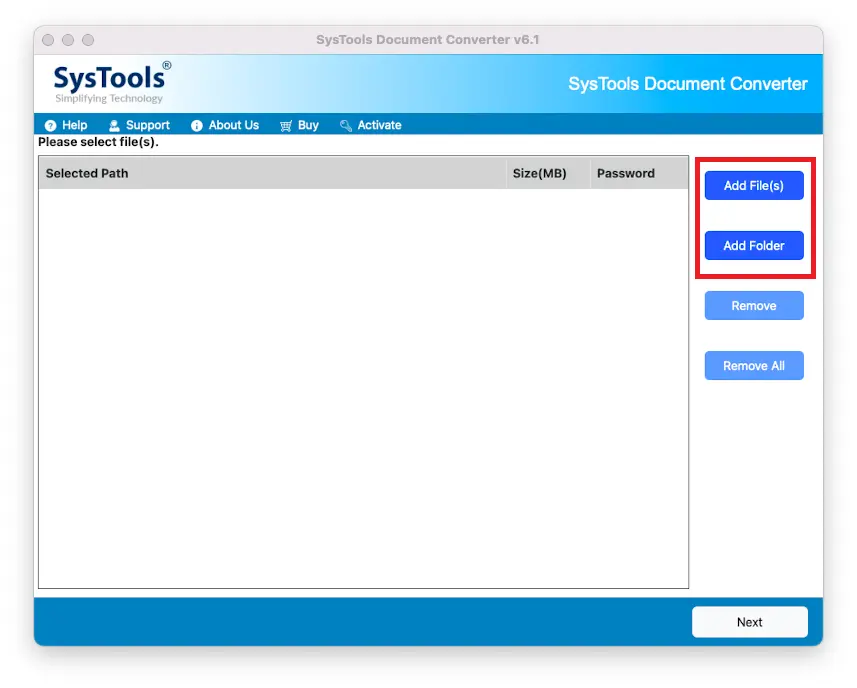
- Preview the Numbers data within its preview panel.
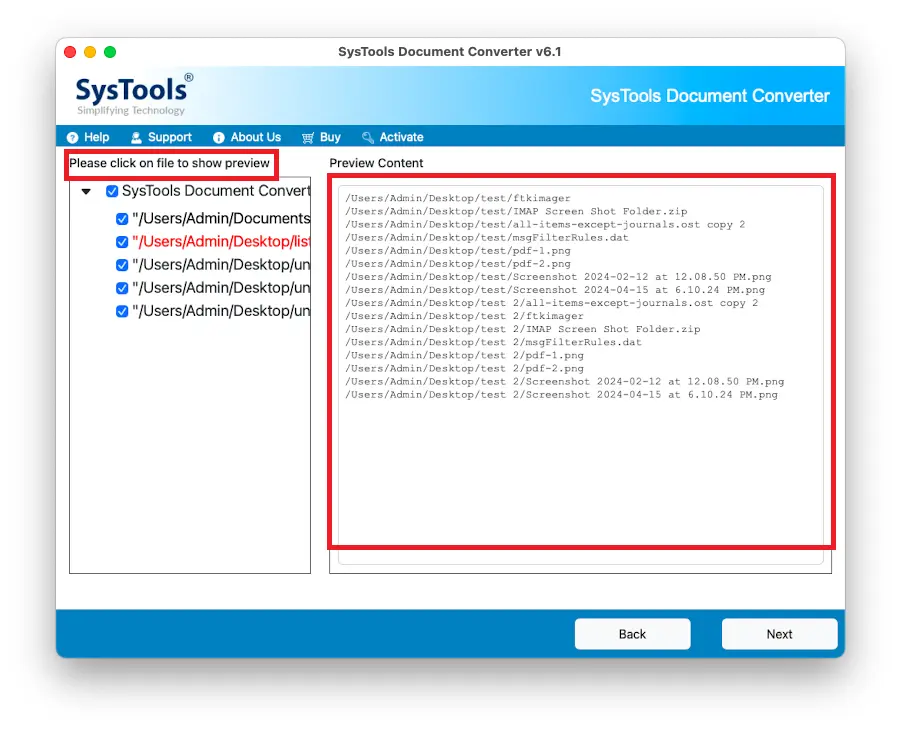
- Customize the conversion settings if needed.
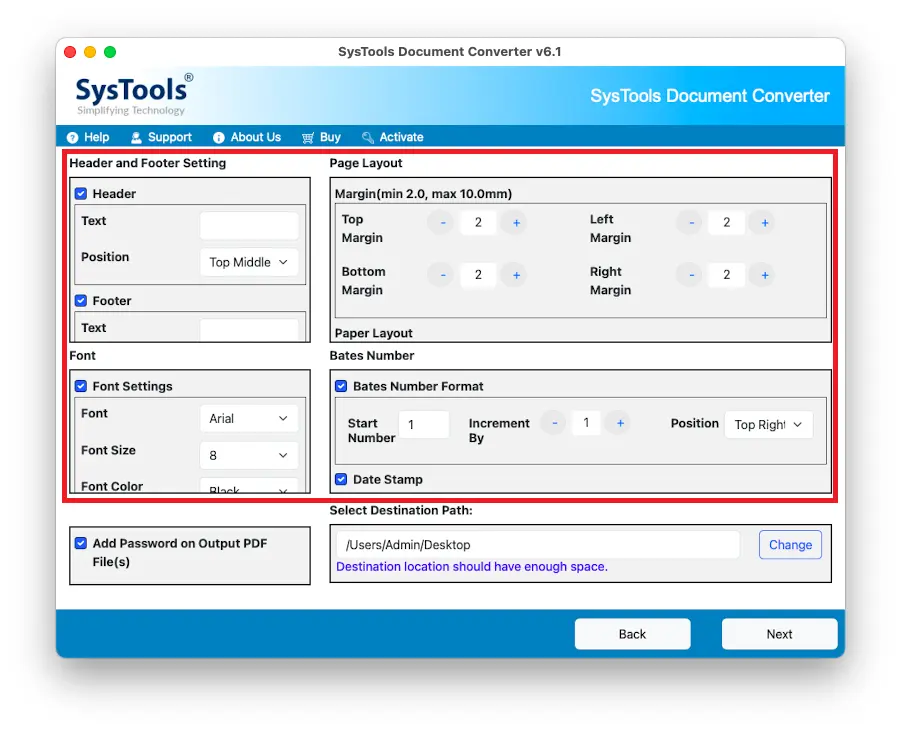
- Click Export to start the process.
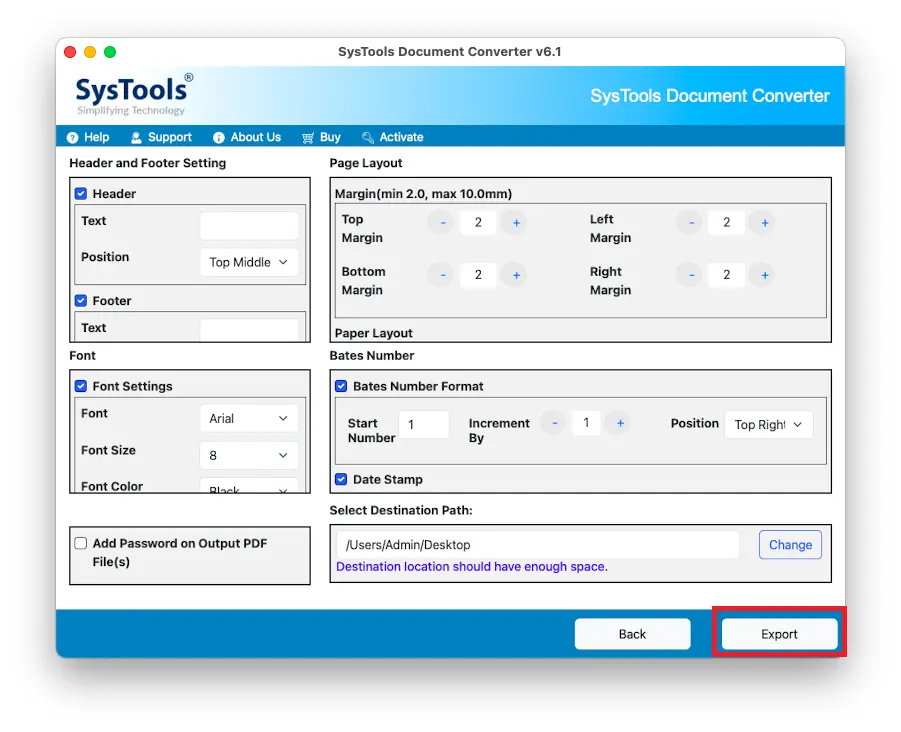
Within minutes, you’ll have your Numbers files converted to high-quality PDFs.
Final Words
This blog was all about how to convert Numbers file to PDF format. It does not matter whether you’re sharing spreadsheets with non-Apple users or ensuring your data remains intact during transmission. While manual methods work well for occasional use, automated tools are invaluable for bulk conversions and advanced features.
Frequently Asked Questions
How to convert Numbers files to PDF online?
Many online converters support Numbers to PDF conversion. Simply upload your file to a trusted platform, select PDF as the output format, and download the converted file. Ensure the platform prioritizes file security.
Why convert Numbers to PDF?
Converting Numbers files to PDF ensures universal accessibility, preserves formatting, and allows secure sharing. PDFs are compatible across all devices and platforms, making them ideal for professional use.
How do I convert Numbers to PDF in bulk?
To convert multiple Numbers files to PDF, use the automated tool. It supports batch processing, allowing you to upload and convert several files simultaneously, saving time and effort.

