Import and Export Greyed Out Outlook Mac – Solved
Microsoft recently launched a New Outlook for Mac with some latest features and security patches. Some crucial features are in the Coming Soon queue, Import and Export are two of them. It indicates that New Outlook for Mac will neither let you archive emails nor import PST and OLM files. So, let us discuss how to bypass the Import and Export greyed out Outlook Mac.
Let us understand Microsoft’s take on the Import/Export greyed out in Outlook issue. But before that, understand all features that are in the Coming Soon queue.
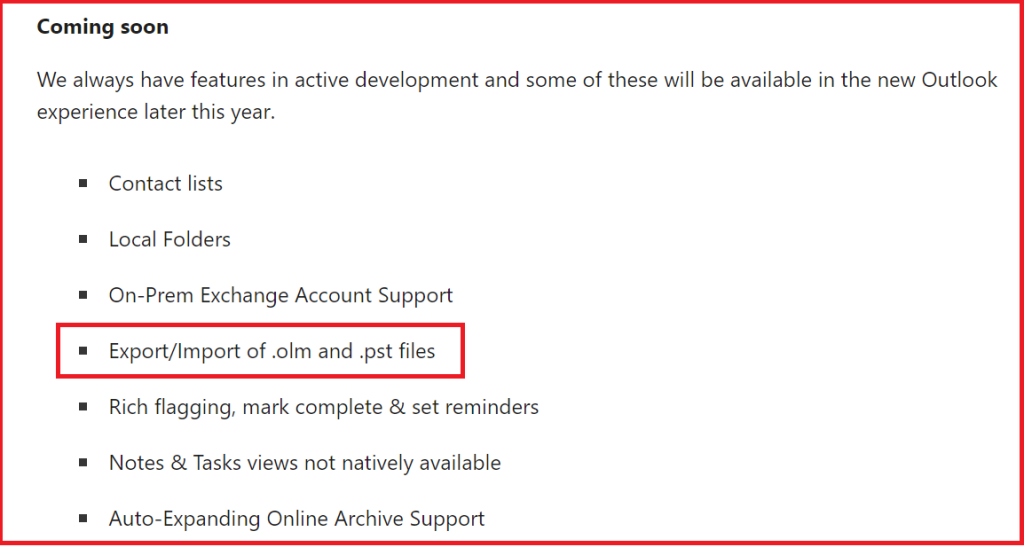
For reference to the below context, we have shared the query and the corresponding response from the Discussions Apple community page. Feel free to check the same, before reading further.
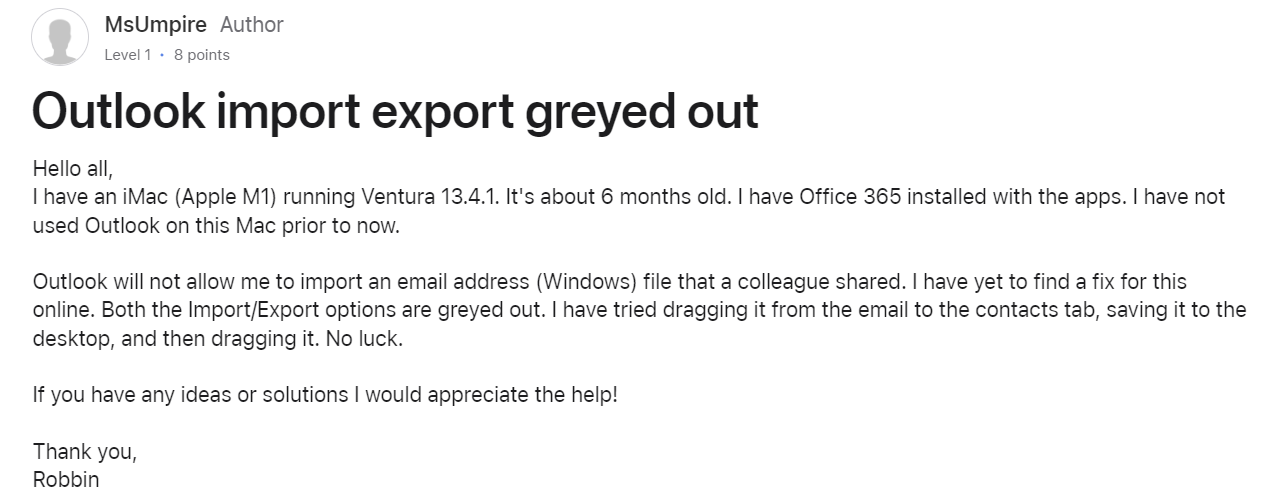
For a comprehensive answer to the above query, move to the successive sections. But before that, here are some of the user replies.
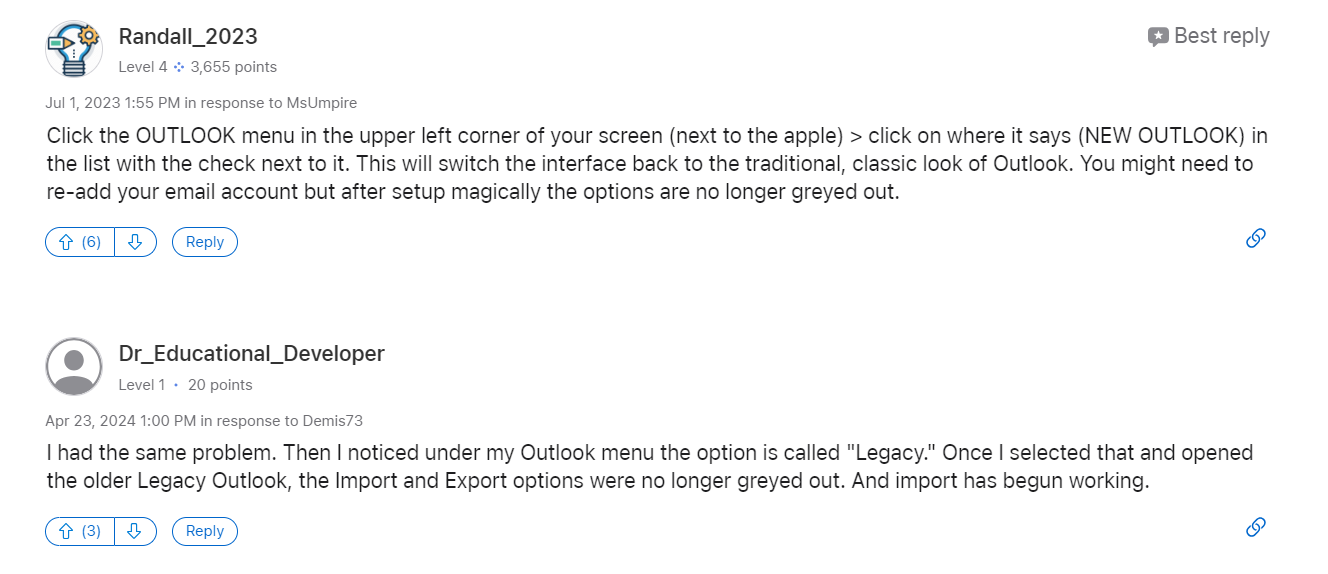
Microsoft’s Guidelines for Import/Export Greyed Out in Outlook Issue
Microsoft suggested New Mac Outlook users Reverse to Legacy Outlook to enable the Import and Export option. Here legacy Outlook means the prior version of Mac Outlook i.e. Mac Outlook 2019. This could be helpful for small-size databases, but it is not wise to revert to legacy Outlook for large-size databases.
Note- The New Outlook accounts for Mac will not be added to your legacy Outlook. It means users must configure email accounts in legacy Outlook with IMAP protocol again. But IMAP configuration ensures to sync only emails with attachments. What about Contacts, Calendars, and Tasks?, all these will not be synced in legacy Outlook or vice versa.
So, I suggest all Mac users first archive their Outlook mailbox and then try New Outlook for Mac.
Import and Export Greyed out in Outlook 365 mac
Microsoft 365 is a family of cloud-based productivity services owned by Microsoft, having apps like Outlook, Word, Excel, and others. Mac users who have recently upgraded to a completely new Outlook packed with new features and a more pleasant interface.
Here are some new features of Outlook for Mac:
- Availability Status – Users can apply to work elsewhere as availability status on the calendars for events and appointments.
- Enhanced Event Scheduling – Outlook users can create new events by choosing a time block in the right-side calendar grid. They can directly add event details, attendees, and other details in the mini-calendar.
- Email Response in the Reading Pane – Users can reply to emails without a new compose window. Select Reply or use the Command + R shortcut to reply directly from the message.
As of now, the import/export feature in the new Outlook for Mac is still under development and not yet fully implemented and it will be active soon.
Methods To Resolve Import and export greyed out Outlook mac
Microsoft hasn’t offered any temporary solution for this problem but there are some things you can try that can resolve the issue. They are mentioned below-
Create a New Outlook Profile on the Mac
Follow the steps –
Step 1. Open Finder.
Step 2. Navigate to Applications > Utilities > Outlook Profile Manager.
Step 3. Click the + button to create a new profile.
Step 4. Name the new profile.
Set the new profile as the default by selecting it and click on Set as Default.
Restart Outlook and check if the export option is available.
Update Outlook to Solve the Import/Export Greyed Out in Outlook Issue
Follow the steps-
Step 1. Open Outlook
Step 2. Go to the menu bar and select Help > Check for Updates.
Step 3. Follow the prompts to install any available updates.
Restart Outlook after the update and check the export option
Reinstall Outlook to Import and Export Greyed Out Outlook mac
Follow the steps-
Step 1. Open Finder.
Step 2. Go to Applications.
Step 3. Find Microsoft Outlook and drag it to Trash.
Step 4. Empty the Trash to complete the uninstallation.
Step 5. Now, Download and install Outlook again from the Mac App Store.
Open the newly installed Outlook and check if the export option is enabled.
Start Outlook in Safe Mode
Follow the Steps-
Step 1. Close Outlook if it’s open.
Step 2. Hold down the Shift key.
Step 3. While holding the Shift key, click on the Outlook icon to open it in safe mode.
Check if the export option is available. If it is, an add-in might be causing the issue.
Turning Back to the Older Version of Outlook
Turning back to the older version of Outlook on your Mac computer is the only manual answer to this issue. Missing out on the new features may look bad, but it is the best choice for you to import/export your Outlook 365 data on a Mac.
Follow the steps to return to the current version of Outlook:
Step 1. Log into your Outlook 365 account on your Mac computer.
Step 2. Select Revert to Legacy Outlook under Help to return to the older version.
You can now use the Import/Export feature on the previous edition to send your data in and out of your Outlook 365 profile.
Features in the new Outlook 365 Mac may stop you from using the older version, but it’s better to use it for importing and exporting data while Microsoft works on rolling out the option in the new version as soon as possible.
To Import and Export greyed out in Outlook Mac, you can use MacWareTools Mac Outlook Database Rebuild Utility. This automated tool is the best way to fix the Import/export issues. It lets you recover all emails, contacts, deleted calendars, notes, and tasks.
Conclusion
Outlook users on Mac have switched to the newly released Outlook for Mac, which is packed with features that increase users’ productivity. However, the new version faces an Import and export greyed out Outlook Mac issue issue. The only strong manual solution is to turn to the older version. Therefore, I recommend, that you go with the professional software solution to fix this problem on Outlook.

