How to Fix JPEG File Not Opening in Mac OS? Know What to Do
JPEG — a versatile file extension popular for sharing and storing images. It is widely compatible with web browsers and multiple devices & applications. Sometimes the issue of JPEG file not opening in Mac certainly unable users from accessing the information of image files.
Read the following article to discover the common reason behind problems with JPG files. Also, learn the methods to fix the formatting error to easily open, read, and display the image. Now, let’s dive into this technical write-up to know the causes related to this issue.
Why Does Mac OS show Error of “Cannot Open JPG on Mac”?
Several factors are incorporated into the issue of JPEG file not opening in Mac OS system. Moreover, users can experience similar problems on Mac Sonoma, Ventura, and the below versions. So, let’s find out the common reasons behind the occurrence of this image accessibility issue.
- The major reason for JPEG files not being accessed on Mac OS includes file corruption errors. Moreover, this file format often gets corrupted while downloading or sharing the file. Hence, it leads to not opening an image file on Mac.
- Sometimes the incorrect file extension is yet another cause for the inability to open JPG files on Mac OS. Due to this factor, Mac doesn’t recognize the file format and causes not file supporting error.
- Another reason behind cannot open JPG on Mac arises when the default application such as the photo editor for previewing images experiences an issue on Mac OS. In this case, either check for the update or look for other platforms to view the image.
- Often the conflict of the system prevents users from accessing or displaying the image on Mac. If the issue continues then, restart the Mac OS as it allows users to open the .jpeg file.
- Large JPEG files carry challenges as JPEG file not opening in Mac. It mainly happens when there is not sufficient space for storing the image. For the same, it is recommended to reduce the size of the image.
Overall, the reasons for cannot open JPG files on Mac include the issue of file corruption, storage issues, and other temporary glitches. Now, let’s head to learn the methods to fix this file error to open the .jpeg file.
Top 6 Methods to Fix JPEG File Not Opening in Mac System
JPEG files are commonly used for quick accessibility and easy sharing with multiple platforms. Unfortunately, the occurrence of file errors prevents users from viewing and opening the image file at once. Here are the recommended ways to fix the issue of JPEG files on Mac system:-
- Check the File Format
- Open the Image with Other Platform
- Update Mac OS System
- Use Aid of Disk Utility
- Reset Default Preview Application
- Check the Mac Storage
In brief, these are the simple ways to fix the issue of cannot open JPG on Mac. Now, let’s dive into the next section to closely understand them.
Simple Steps to Resolve JPEG File Won’t Open on macOS
- Correct File Format
As we have mentioned earlier incorrect file format brings the not opening issue of JPEG file. Ensuring the format of the image file i.e. .jpeg or .jpg allows users to easily access the file irrespective of any error formation.
- Open the Image with Other Platform
Try an alternative platform for opening the JPG image to gain accessibility to the data. Use different web browsers, image previews, etc, and download the image file instantly. Moreover, it reduces the dependency on one application to open an image.
- Update Mac OS System
To fix the issue of JPEG file not opening in Mac, check out the recent update on macOS. For the same, perform the below-mentioned steps guidance to find system update notification:-
- Open your macOS system.
- Go to Apple Menu and then, browse System Preferences.
- Now, check for Software Update to discover any updates.
- Use Aid of Disk Utility
Disk Utility is another troubleshooting solution to access the .jpg image. The use of Disk Utility comes when needed for formatting and managing the storage. Further, it allows users to perform repair aid to resume the functionalities of Mac OS. Now, follow the steps to do run the Disk Utility:-
- Use the Command + Spacebar key and type Disk Utility.
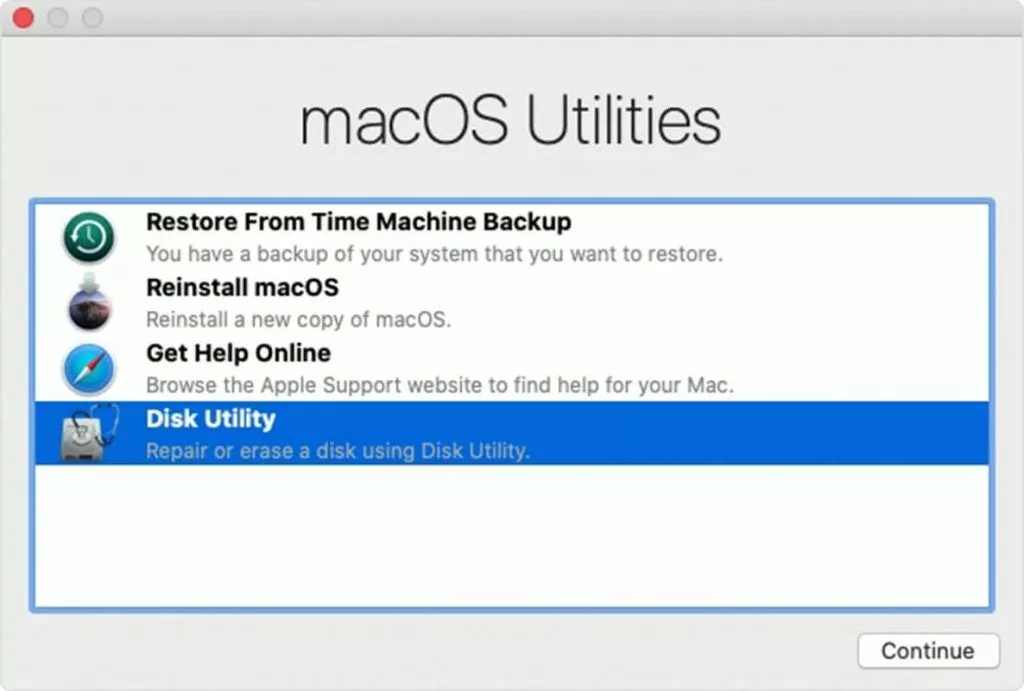
- Move to First Aid from the interface of the Disk application.
- Now, run the repair disk permissions to fix the errors.
- Reset Default Preview Application
Change the default application to open the JPEG image on macOS to resolve cannot open JPG on Mac error. Here are the detailed steps guidance to reset the opening path of the image.
- Perform right-click on the desired image.
- After this, click on “Get Info” > “Open With”.
- Here, select the default application and then, hit Change All.
- Check the Mac Storage
Ensuring the space allows Mac users to access, download, and share the JPEG image with other platforms. Further, it enables users to prevent the JPEG file not opening in Mac. Now, read the steps to check the available storage on Mac OS.
- Navigate to Apple Menu > click on About This Mac.
- Lastly, Storage to check the space.
Pro Tip:- After performing all the free solutions, if still facing issues while accessing the JPG image on Mac. Then, use the expert-favored utility named MacWareTools Mac Photo Repair to repair the corrupted, damaged, or inaccessible JPEG or JPG file on Mac.
If Queries, Get Solutions!
Q. Why can’t I open JPEG files on my Mac?
The common reasons behind JPEG file not opening in Mac include image file corruption and glitches with the default application for opening .jpg file.
Q. Can I reset the photo editor to fix JPEG files not opening on macOS?
Yes, users can change the default application or even open an image with the web browser to fix the formatting error of the image file.
Also, read methods to extract images from PDF Mac.
The Bottom Line
In the following blog, we have addressed the issue of JPEG file not opening in Mac raised by Mac users. To fix this temporary issue, users can perform the above-listed troubleshooting guidance to access all image files without any loss. Since relying on manual solutions offers a delay in the accessibility of the data instantly. In this case, users can use the pro tip to open, download, and access JPEG or JPG images on any Mac OS system.

