How to Print Email from Apple Mail with Attachments in Bulk?
Printable document of email messages allows users to access the information without facing any challenges. Read this technical blog to learn multiple ways to print email from Apple Mail on macOS. Moreover, either printing the Mac emails or archiving them in PDF files offers several benefits to the users for archiving the data at once.
In this article, we will find the common reasons along with the go-to ways for printing Mac Mail emails with attachments. Now, let’s delve into this write-up to discover the simple methods for printing email messages.
What are the Advantages of “Print Email in Mac Mail”? Common Reasons
There are various purposes for printing Apple Mail email messages. Here, we have explained some of the common advantages of accessing Mac emails in printable documents. Now, find the curated list in the below section:
- Printable Record:- The prime reason to print email from Apple Mail includes the need to compile the printable document of email messages. Moreover, it offers several benefits, especially in sharing physical or written records for legal purposes.
- Quick Archiving Solution:- Printable data of emails along with attachments allows users to decrease their dependency on email clients. With this, users can quickly archive the data without the internet or any allocation support.
- Easy Sharing:- Both printable emails and PDF document allows users to share the data without any loss. Further, it is considered the go-to way to backup the email messages in physical records.
In a nutshell, these prominent factors encourage users to print email in Mac Mail. It is considered the alternative solution that aims to archive the data in tangible records instead of digital storage. Now, let’s dive into the simple ways to print email data irrespective of risk.
Best Ways to Print Email from Apple Mail on macOS
Printing emails from Mac Mail on any Mac OS is easy to perform. Here is the complete step guidance to access the email messages and attachments in the physical documents. So, let’s head to know how to print email on Mac:-
- Open your Mac Mail application > select any email conversations.
- Go to File from the top menu and hit on Print.
- From the Print dialogue box, select the required options > press Print.
Pro Tip:- The alternative of the Print option, enter Command + P for ease.
Besides this, users can choose the method of Mac print email to PDF for archiving the data. For the same, follow the below steps quickly:-
- Open the necessary email on Mac Mail > click on the File tab.
- From the drop-down menu, go to Export as PDF.
- In the pop-up wizard, browse the location and rename the file > hit the Save button.
The benefits of using the above solution allow users to print email from Apple Mail in the future. However, there are drawbacks linked with free solutions. So, move to the next section to read them in detail.
Why Don’t Depend on a Manual Approach for Printing Mac Emails?
- The free solutions don’t provide an advanced or direct way to print emails from Mac Mail in bulk. Hence, users need to manually perform all the steps till the completion of the printing task.
- Another disadvantage includes page formatting errors. Therefore, users should use professional’s suggested solutions to print email in Mac Mail as it will automatically eliminate the challenges.
- Implementing the step guidance of the manual method is quite a time-consuming and repetitive task. Hence, users should carry patience while printing emails from their Mac Mail.
Professional Way to Print Email from Apple Mail with Attachments
Earlier, we discovered the manual solution and its limitations. Here, we will learn about the automated solution approach to print email in Mac Mail. Install MacWareTools Mac MBOX Converter, an advanced software for printing the data of Apple Mail with all embedded attachments and folders at once. Most importantly, this robust utility allows users to convert email messages into PDF documents while preserving the page formatting.
Other features of this software include bulk conversion of email data with all attachments. Further, it facilitates users to set a date range for the selective print of email messages. The advantages of this software include quick multiple features for archiving attachments. Now, let’s delve to find the step guidance.
Steps of Advanced Software for Printing Mac Emails
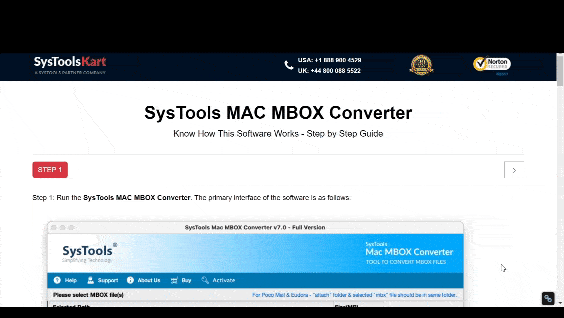
Questions, Get Instant Solutions!
Q. How do I print email from Apple Mail?
Follow the quick steps for printing emails from Mac:-
- Download the above software on your Mac OS.
- Click any: Add File(s) or Add Folder(s) to add a .mbox file.
- From the export options, tab on Print.
- Move to Change to browse the saving path.
- Lastly, enter on the Export button.
Q. Can I save Apple Mail email messages as PDFs?
Yes, users can archive MacOS emails into PDF files. Here are the complete step-by-step instructions:-
- Select the required email conversations > File tab.
- Now, click on Export as PDF.
- From the pop-up window, click on Save to download the PDF.
Q. Why can I not print Mac emails?
There are multiple factors such as issues with printer or network connection. Therefore, check the status of the printer, stable connection, settings, etc, to fix the problems while printing Mac Mail emails.
Also, see the steps to import Apple Mail to Outlook Mac.
Concluding Words
This article provides the best ways to print email from Apple Mail. Here, we have discussed manual and automated solutions for printing Mac OS emails at once. As free methods offer unfavorable hindrances. Therefore, it is recommended to opt for an expert-suggested solution to quickly print Mac Mail email messages. Moreover, the pro utility allows users to print email data without risk or errors.

