How to Print Google Calendar with Details Securely in Bulk?
Summary: Users often search for a solution to print Gmail Calendar. If you are also one of them, then this technical guide will help you resolve this query by providing a quick solution. In this write-up, we will talk about the Google Calendar and how you can print Google calendar with the help of manual as well as automated approaches. So, read the complete article.
Google calendar is the most used calendar worldwide to schedule events, meetings, birthdays, and much more. It is specially designed to do such things and it is easy to share with other users. It also lets you create multiple calendars as per your requirement.
Most users want to print their Google calendar due to one reason or another. In this blog, we will first elaborate the reasons as to why users may want to take print out of their Google Calendar and benefits of the doing the same. The article will next present an instant and reliable solution on how you can print your Gmail calendar.
Table of Content
Top Reasons to Print Gmail Calendar
Some of the main reasons to print Google Calendar are:
- Keep a hard copy: Some people prefer to have a physical copy of their calendar for reference, even though digital versions are available.
- To share with others: Printing a calendar can make it easier to share events and schedules with family members, coworkers, or anyone else who may need to know about your schedule.
- For making notes: Sometimes, you may want to make notes or jot down reminders on a physical calendar that you can refer to throughout the day.
- To plan ahead: Having a printed copy of the calendar can help users plan their schedule in advance and ensure they don’t miss any important events.
- To keep track of appointments: Users may want to keep a printed record of their appointments in case they need to remember the schedule of a specific meeting or event.
Printing Google Calendars with Details Manually
Follow these steps to know how to print Google Calendar manually:
- Open Google Calendar at calendar.google.com on your Mac computer.
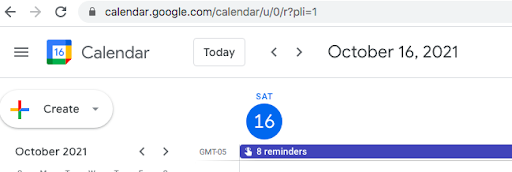
- Then, go to the Calendar menu and select the calendar that you want to print.
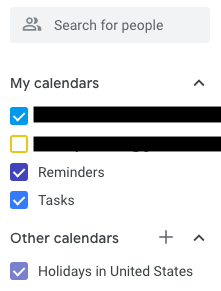
- After this, select the agenda drop-down menu and select the ICS files you want to print.
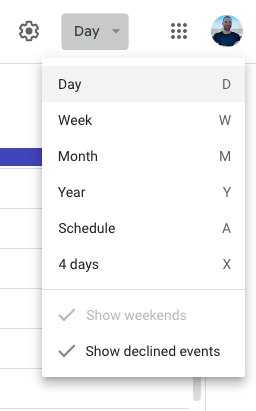
- Click the Setting Icon & select the print option from the drop-down menu.
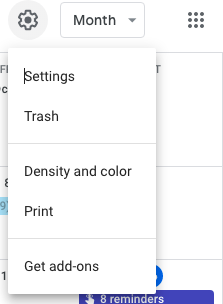
- Adjust your print setting& finally click the Print option to start the process.
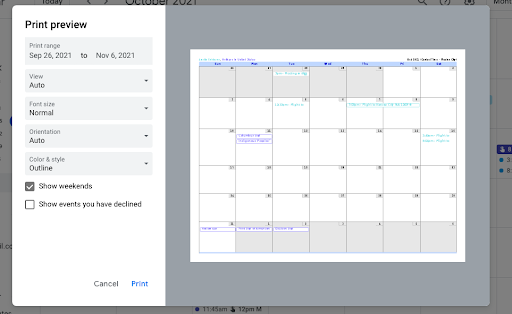
How to Print Google Calendar via Automated Solution?
As manual method is time consuming and error prone, most users do not prefer to use it. Therefore, we are here with the best solution that will allow you to print your Google Calendar without any problem.
ICS Converter Tool for Mac will help you to get an instant solution and overcome all the limitations of the manual approach. If in any case, you need to print bulk calendar on computer, that is also possible.
Before discussing the solution, you should know that first you have to export ICS files from the calendar. .
Step 1: Export ICS Files from Gmail Calendar
- Login into your Gmail account and go to the Calendar page.
- Go-to the Gear Setting Icon& select the Import/Export option.
- After selecting the Import/Export option, click the Export button.
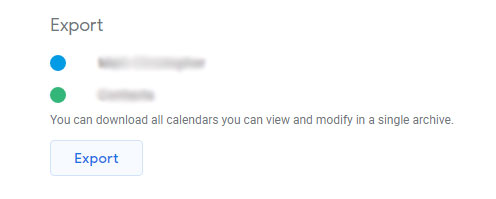
- Here, just select Destination path & Unzip the file.
Step 2: Print Gmail Calendar Files on Mac Desktop
- Download, install & launch the suggested software on your Mac computer.

- Now, select the file that you want to print by selecting the Add file or Add Folder option.

- After selecting files, select the PDF option to print Google calendars with details in bulk.

- Thereafter, apply the Date Filter option in the Advanced setting option to the resultant file on desktop.

- Finally, click the Export button to complete the process to get the file on your desktop.

Once you get the file on your Mac computer at the selected location, just go for the printing option.
Final Verdict
In the above article, we have discussed about the multiple procedures to resolve your query about how to print Gmail calendar on Mac OS. Here, we have shared both manual and automated solutions to printing Google Calendar with details. As the manual method comes with certain limitations, we recommend you to go with the professional technique to print Google calendars easily.

