How to Export Roundcube Emails? – Solved
Overview: If you’re a Roundcube user and looking for solutions to export Roundcube emails. Then, you’re reading the right guide. Here you’ll find some tried and tested solutions for Roundcube email backup.
A Brief Introduction to Roundcube
Roundcube is a web-based & IMAP-configured email service, that makes the data available at any time through any device. This facility can be utilized by every user. But, without internet connectivity, you can’t access your emails. Hence, becomes one of the reasons for Roundcube email backup to access them offline.
Another thing is that the accessibility of data online results in various hacking activities, virus intrusions, ransomware attacks, etc. This is why archiving emails or exporting them becomes important for the user. Also, backup is a good practice & you should always be careful with your important emails.
Procedure to Export Roundcube Emails on Mac
There are some methods you can implement to proceed-
Method 1- How to export emails from Roundcube Individually
Step 1. Log in to your Roundcube account on your Mac machine.
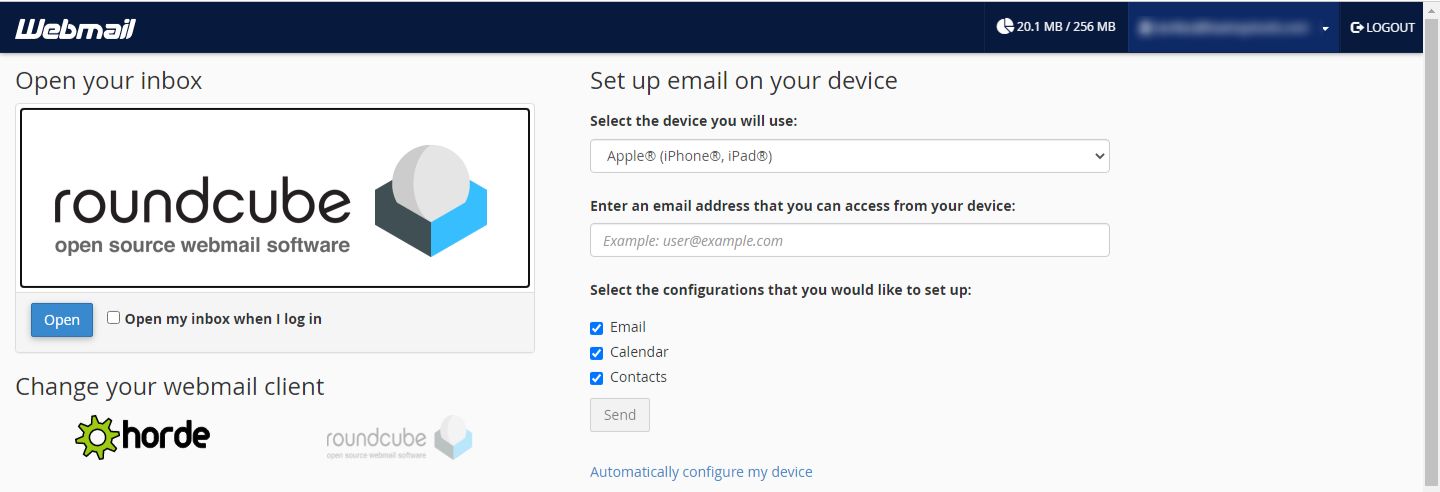
Step 2. Now, select any email from the Roundcube webmail mailbox to archive.
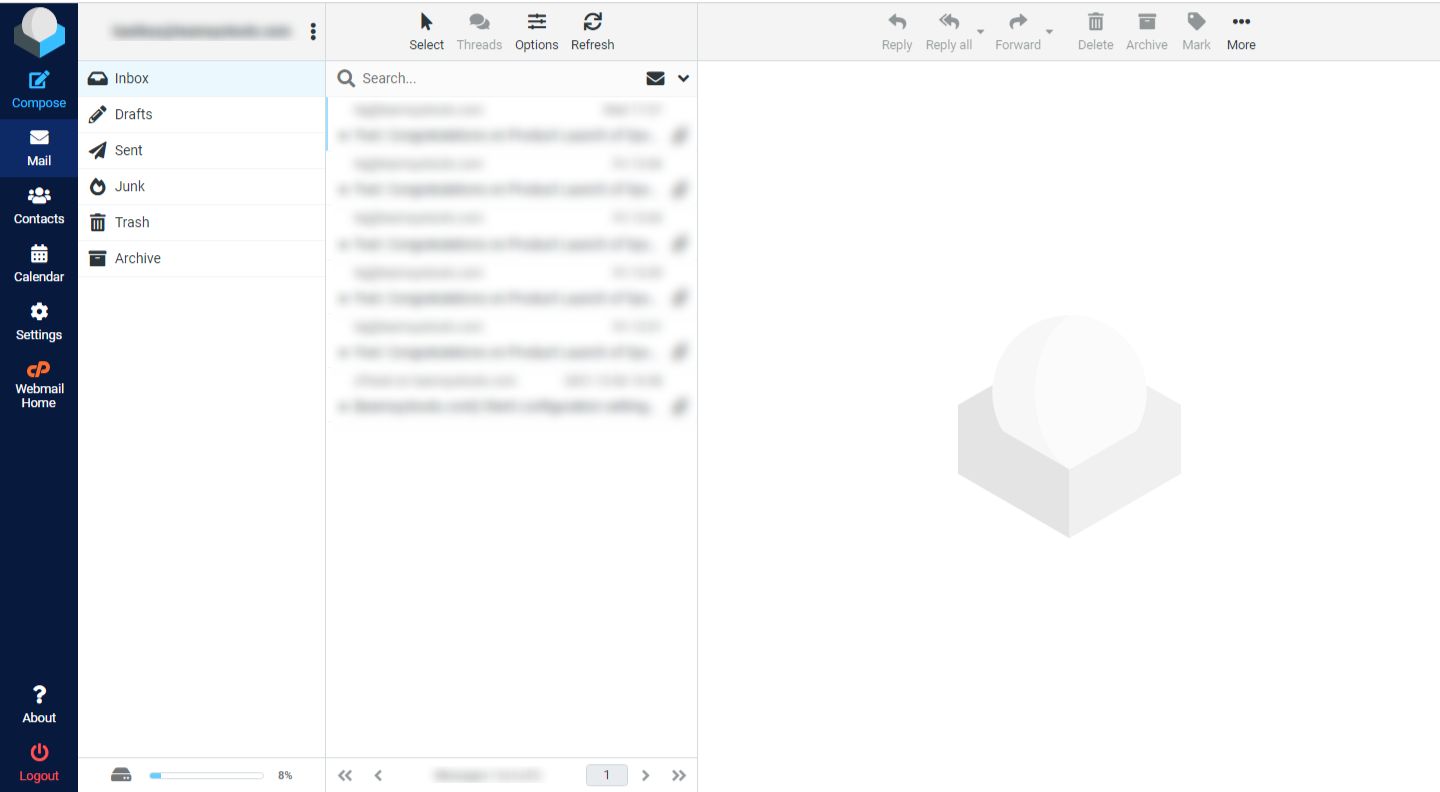
Note: You can choose only one email at a time. For Roundcube to export all emails, you have to perform the steps one by one repeatedly.
Step 3. After opening the email, to export, you have to click on the More button available in the right corner.
Step 4. Now, click on the Export option from the drop-down list and an EML file will be downloaded.
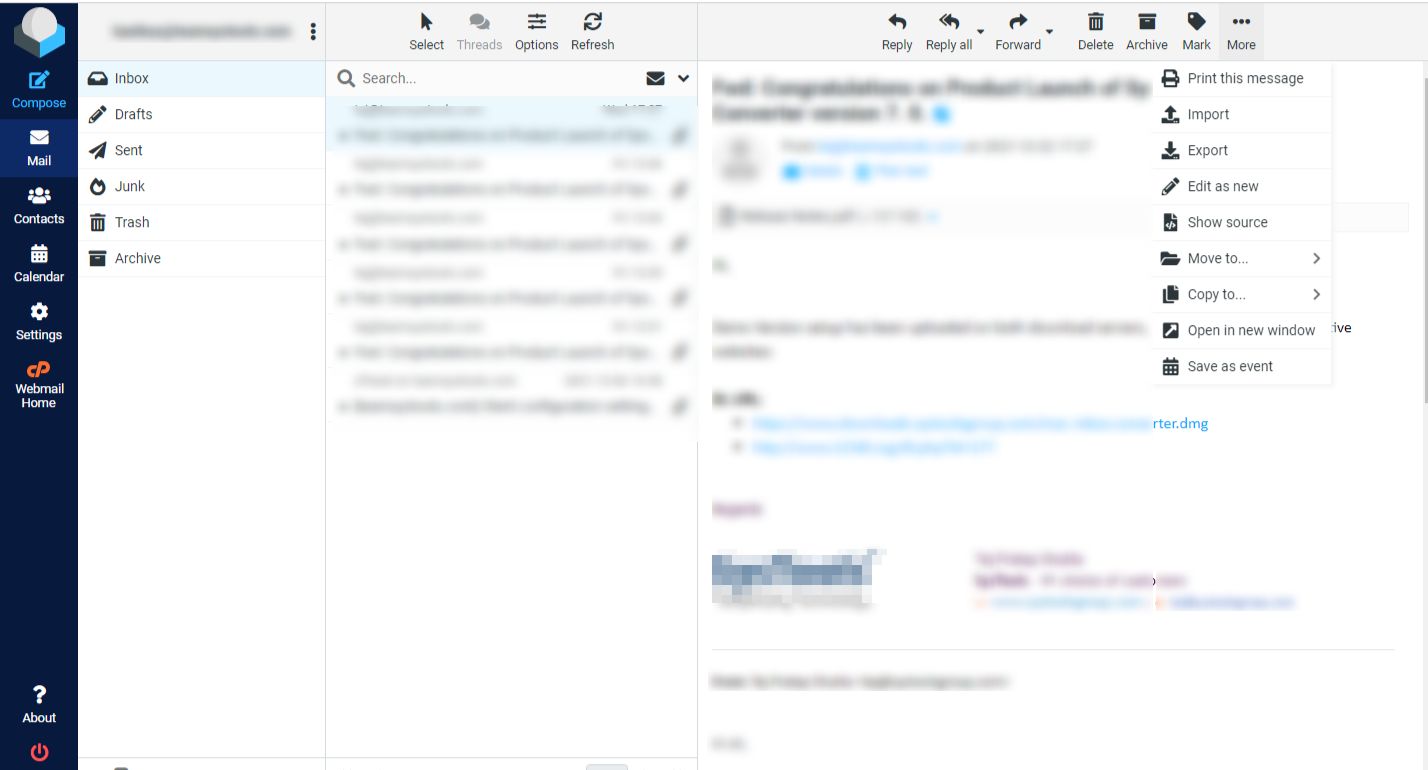
This way, you can back up Roundcube emails but one at a time. So, this method is suitable for those who want to export a few emails only.
Method 2- Using an Email Client to Export Roundcube Emails
If you need to export a large number of emails or entire mailboxes, using a different email client can be more efficient. Follow the Steps to proceed-
For reference, we will be using Mozilla Thunderbird,
Step 1. Download and Open Thunderbird.
Step 2. Go to Account Settings and click on Account Actions.
Step 3. Select Add Mail Account and enter your Roundcube credentials.
Once your Roundcube account is configured in Thunderbird, you can select multiple emails by holding down the Cmd (or Ctrl on Windows) key and clicking each email you want to export.
Alternatively, use Cmd + A to select all emails in the folder.
Step 4. Now Right Click on the selected Emails, Click on Save as, and find a preferred Location. Your emails will be saved in .eml format.
EXPERT UTILITY!!
For backing up multiple messages at a time, you can use the IMAP Email Backup Tool for Mac. This software can bulk process, as it can work to back up Roundcube emails with attachments. You can also export the data in any file format like PST, PDF, EMLX, MSG, MBOX, HTML, TXT, etc. Moreover, availing of the Incremental Backup option can help you avoid downloading the already saved emails of the first backup.
Why Export Roundcube Emails to Local Hard Drive?
There are ‘n’ several reasons why you should keep a copy of all your emails from Roundcube webmail. Here are a few of the reasons:
- As you know Roundcube is a webmail service that is hosted on the server. So, there is always a fear of losing data due to server issues or outages. Thus, having a backup of Roundcube emails could help you prevent data loss.
- Suppose for some reason you decided to switch to a different email client. So, if you take Roundcube email backup regularly then it’ll be helpful in a smooth email migration.
- If you have all your Roundcube emails backed up to a local hard drive or computer then you can easily access them without the internet. That means offline access can be made in case of emergency.
- Day by day online breaches are exceeding especially email breaches. So, from the security and privacy point of view, it’s always a good practice to back up Rouncube emails.
Conclusion
So, this article represents different methods to back up & Export Roundcube Emails on Mac. Using the above-mentioned methods, You can use the Backup Tool as it makes it so much easier to export or back up all the data from the mailbox in a single shot. Along with that, it is easy for Roundcube email backup in various formats to access other platforms as well.
Also, read Migrate Roundcube to Gmail in easy ways.
FAQs
Q- How does Roundcube email backup help in data security?
When you backup emails, you save an offline copy of your sensitive emails in a secure place. In this way, you protect your data from probable security threats.
Q- How frequently I should take a backup of Roundcube emails?
Experts suggest that backup should be a regular process and Roundcube is no exception. Thus, it is recommended to take Roundcube backup daily to safely keep important emails.

