How to Transfer All Emails from Hotmail to MS Outlook on Mac OS?
Summary: Learn how to migrate Hotmail to Outlook in an easy and effective manner. So, find out the methods for the same and perform the operation successfully. Also, understand the reasons for moving the Hotmail email files. Without any further ado, let’s start!
Hotmail (also known as Outlook.com) account has been in the race as a succeeding email service platform along with Gmail and Yahoo! Mail. It is important to know that Hotmail is the best substitute for Gmail and Yahoo Mail and was once the most widely used email service.
Nowadays, users have been trying to search for solutions to transfer all emails from Hotmail to Outlook 2019, 2016, 2013.
Why? Because nothing is safe and secure.
Many of you may have gone through data-loss or corruption situation at least once while using any email service. The threats that lead to loss of data are increasing every day. Cyber-crime is increasing by the day which is not a good sign. So, to be careful, we suggest you to store the data in some other email client as another layer of protection.
There are many threats that are described later. Let’s find out how to keep away from them!
How to Migrate Hotmail to Outlook 2019, 2016, 2013?
The process for transfer all the emails can be performed directly by synchronizing Hotmail account with Microsoft Outlook account.
This is the manual method but has certain drawbacks which can lead to a lot of delay. Moreover, this technique allows you to access and edit your messages by adding your account to Hotmail.
On the other hand, secure and smart method that we have is pre-tested by top technical experts. With the help of this method, you can easily transfer all emails from Hotmail to Outlook in 2 simple steps.
Both the methods that we will be going to explain will help you with a successful procedure but in different ways. Find out how?
Manually Perform Hotmail to Outlook Migration Via Configuration
When configuring the email server with desktop application; Hotmail and Outlook respectively. You will have to install the application so that communication between the software and the Hotmail servers is enabled. Following are the steps for it:
1. Launch your Outlook application on the Mac desktop to start learning how to migrate Hotmail to Outlook 2019, 2016, 2013
2. Go to the File section and click on the Account Information button
3. From there, choose the Add Account option for configuration.

4. In the window that appears, you have to enter all the personal information asked in the Name, E-mail Address, etc. fields.
5. Then, you will be prompted to install the Microsoft Outlook Connector. Press the Install Now button to get going and hit Run button.
6. Agree to the terms of the software and hit Continue to install it.
7. Transfer all the information and hit Finish.
Barriers of Manual Approach
- Configuring Hotmail server with Outlook may take a while if the user has never performed configuration before.
- Also, the software that needs to be installed doesn’t ensure security of the data as there could be a risk of data being corrupted.
- Moreover, it can from minutes to hours to days for the emails to be synchronized depending on the size of the files.
- This makes it a time-consuming and a lengthy process which not all the users have the time for.
- To overcome such drawbacks, skip to the next solution.
How to Transfer Hotmail to Microsoft Outlook Professionally?
Use the Hotmail Backup Tool for Mac by downloading it on your device to migrate all the emails that you require. The software allows you to transfer Hotmail emails to various file formats such as PST, EML, MSG, PDF, & MBOX, etc. Moreover, it is best suitable application to forward emails from Hotmail for all Mac users.
You can have the best experience at conversion by using the features that it provides:
- Selective email conversion via Date-filter by selecting the period.
- Moreover, it keeps the folder structure the same via Maintain Folder Hierarchy after you migrate Hotmail to Outlook 2019, 2016, 2013 and earlier versions.
- Additionally, there is an incremental Backup option to migrate only newly arrived Hotmail emails on Mac OS.
- Even you can simply transfer emails from single and multiple Hotmail user accounts.
- Likewise, it allows to retain the server space using Delete after Download option.
- The tool works on Windows OS 10, 8, 7 (32/64 bit) and Windows Server 2016, 2012 R2, and 2008.
Let’s now move to the steps of the software and use the features.
Stage 1 – Secure Guide to Migrate Emails via Software
Download and run the software on your Mac system. After that, just follow the steps as given below to operate it on any Mac version-
1. First of all, learn how to execute this process by entering the Hotmail credentials to Login.
2. Secondly, select the PST format from Select Export Type section and apply Advance settings for PST file.
3. Now, check the Delete after Download button to get free space in the Hotmail server.
4. Hit the Apply Filter option to select the dates to set a time zone for selective Hotmail data migration.
5. Then, choose the Start button to get over with the migrate Hotmail to Outlook process on Mac OS.
Once you have performed the first stage, let’s see how you can import the data to Outlook.
Stage 2 – Import Emails to Complete Hotmail to Outlook Migration
Follow the given steps for completing this procedure on your Mac machine-
1. Launch Outlook application and click on the File tab.
2. Select the Open & Export option and choose the Import/Export button.
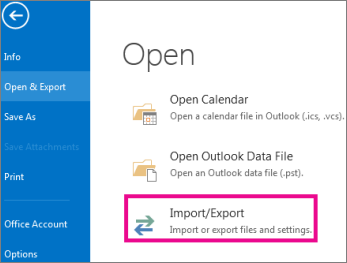
3. Choose the Import from another program or file option and click on the Next button.
4. From there, press the Outlook Data File (.pst) option and hit the Next option.
5. Now, just pick the location for the files to save in by pressing the Browse button and choose Next.
6. After that, select the emails from the folder you want to import and hit Finish.
Final Say
Methods on how to migrate Hotmail to Outlook we have discussed here. To make this task easy for you we have shared different possible methods. Whereas, the manual method is not so suitable because of the demerits it brings along. Therefore, for a simple and quick procedure, you can use the above expert tested method. As it will help you to transfer all emails from Hotmail to Outlook within short time.

