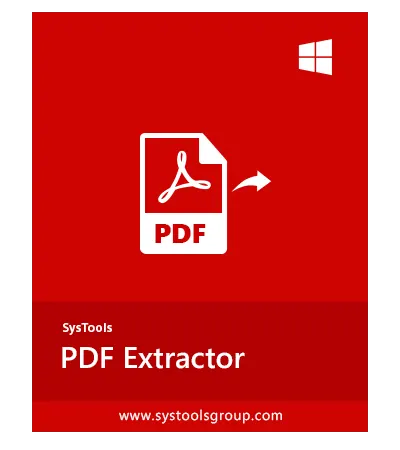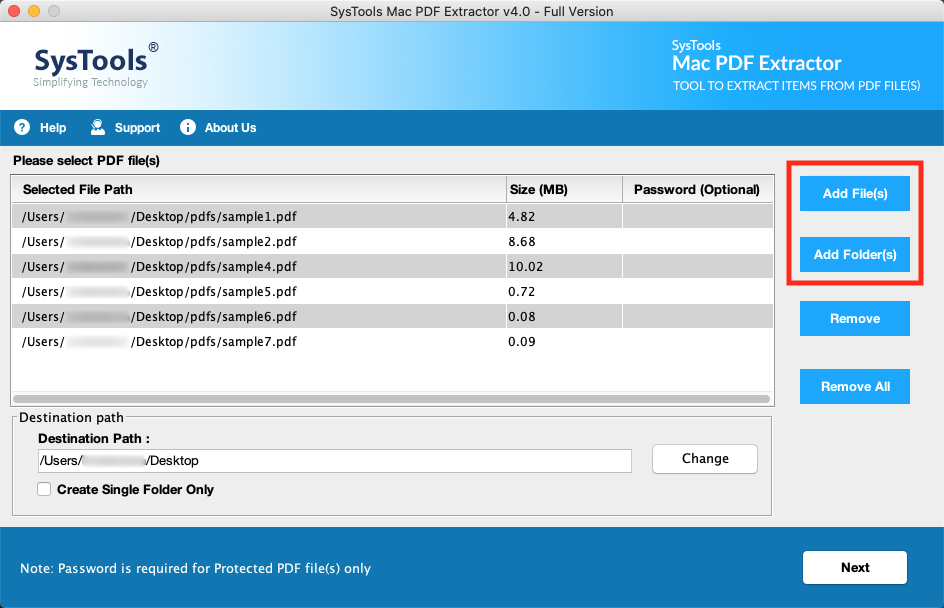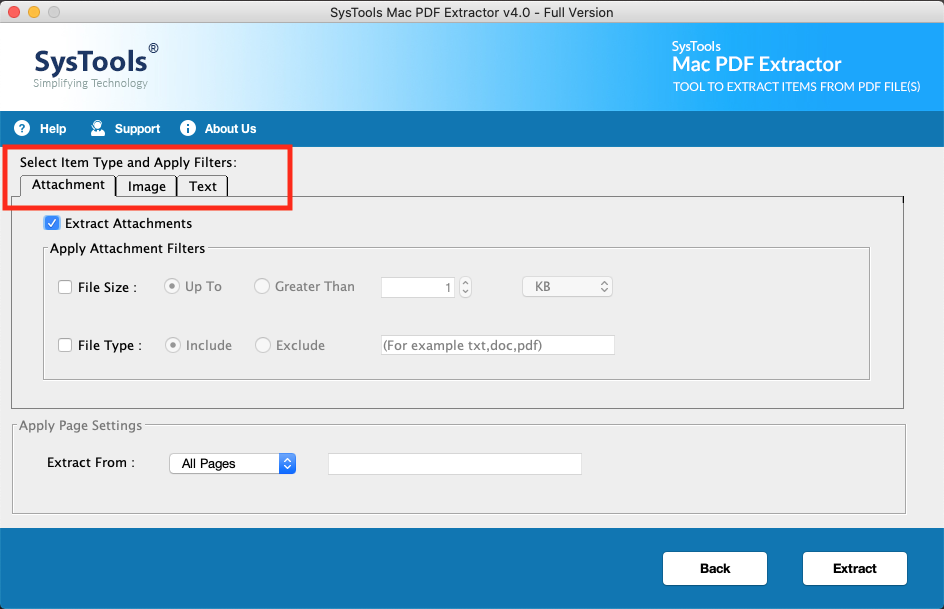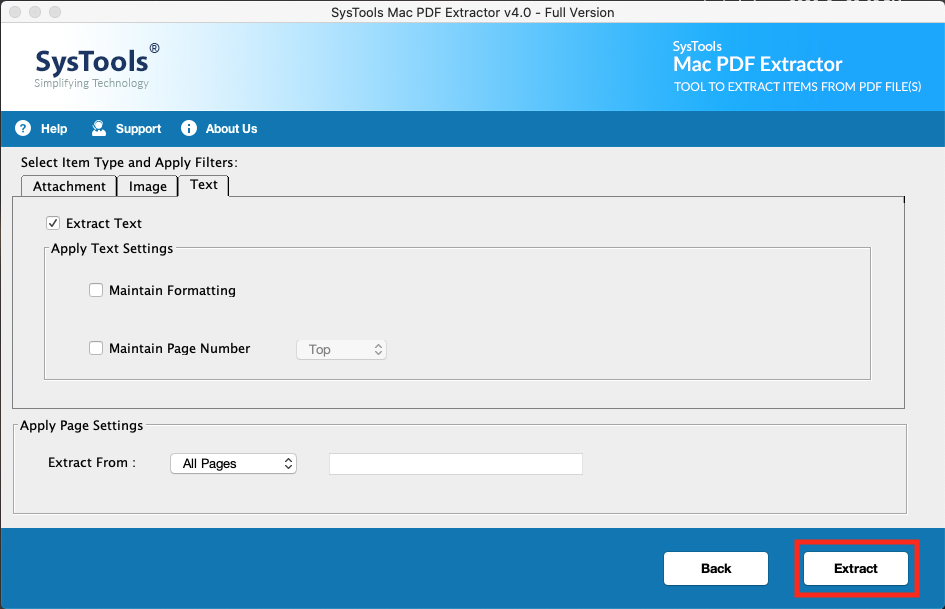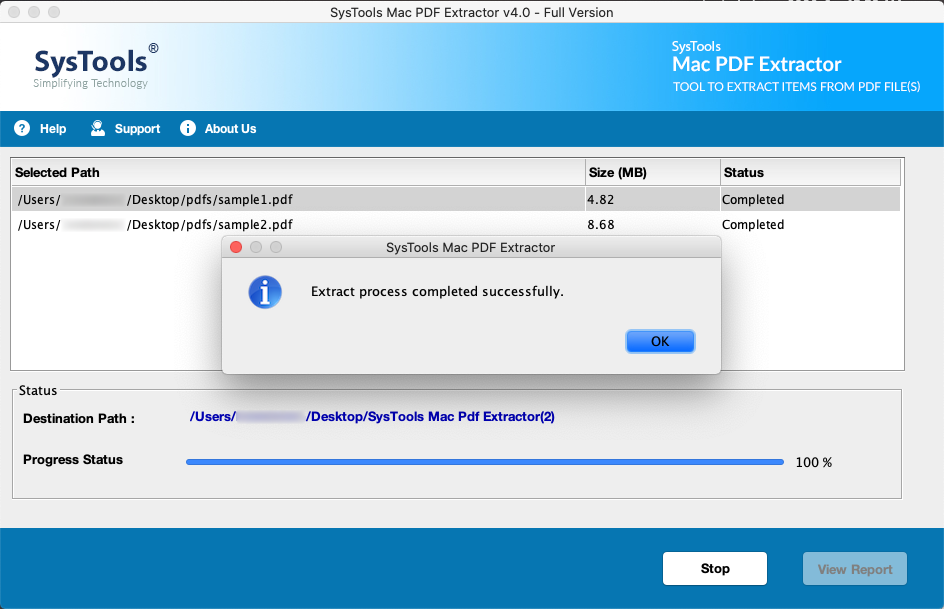Mac PDF Extractor Software
Professional Solution to Extract Elements from PDF Files on Mac
- Option to Extract Attachments from All PDF Documnents in Bulk
- It Helps to Convert PDF to Word Documnent on Mac that will be editable
- Additional Settings to Extract Inline Images from PDF File on Mac
- PDF Extraction Tool Allows to Select Pages while Extracting Text from PDF
- Create Either Single PDF or Individual PDF for Extracted Items on Mac
- Perform PDF Extraction from known Password Protected PDF Files
- Save Output Data File at Desired Location on your Mac System
- Compatible with MacOS X 12.0, MacOS X 11.0, Mac OS X 10.15, Earlier Versions
Free Demo - Mac PDF Extractor Fully Secured Download Version