How to Convert DOCX to PDF on Mac: Bulk Conversion Support
The DOCX file format is used in Microsoft Word (since Microsoft Office 2007) to save the text content locally on the computer. You can also access DOCX files in Google Docs, Apple Pages, or OpenOffice. DOCX files are based on the XML language for a more structured data arrangement in a compressed ZIP file. Many Apple Mac computer users look for solutions to convert their DOCX data to an easily accessible format like PDF. This blog post explores how to convert DOCX to PDF on Mac, so read it until the end.
Factors Behind DOCX to PDF Conversion
Many reasons necessitate DOCX to PDF conversion for a Mac computer, and some of them are:
- Long-term Content Archiving: The first reason is to ensure long-term archival of text content saved in DOCX format. Since the PDF format is more stable across different platforms and software, it becomes the preferred format for saving DOCX file content. Moreover, PDF files are resistant to content alterations, making them the best choice for archiving text content compared to the easily editable DOCX format.
- Content Formatting Preservation: Another reason is the formatting preservation of the textual content. DOCX files can lead to issues like different image placement and text reflow due to the differences in the software used. On the contrary, PDF files ensure that the text layout remains intact across devices and software without any issues.
- Professional Presentation: PDF files appear more polished and professional than DOCX files, making them suitable for sharing reports and other crucial documents. Moreover, PDFs eliminate editing features such as tracked content changes and spelling underlines, ultimately making them look professional.
The next section explores the solutions for converting Mac DOCX files to PDF, so keep reading this blog.
Free & Pro Solutions to Convert DOCX to PDF on Mac
We will discuss the methods for converting DOCX files to PDF on a Mac computer in this section. We will start with free manual processes and then end with a paid professional solution.
Manual Solution #1: Microsoft Word’s “Print As PDF” Feature
Mac users can convert their DOCX files to PDF using the “Print as PDF” feature on the Microsoft Word desktop app. Follow these steps with the Word app:
- Open the DOCX text file in the Microsoft Word for Mac app.
- Navigate to the File menu and click Print.
- Next, click on “Save As PDF” and save DOCX as PDF by clicking Print.
- Repeat the same process with other DOCX Word files saved on your Mac computer.
You can also use Apple’s Pages app with the same steps if the Microsoft Office suite isn’t installed on your Mac computer.
Manual Solution #2: Free Conversion Online Websites
Another method for converting DOCX files to PDF on Mac is using an online file conversion website. Many of these websites offer file conversion with intact content formatting. The following steps describe the process of using online converters:
- Go to the web-based file conversion tool on your Mac computer.
- Add your DOCX file(s) using the Upload File(s) button.
- Click the Convert button to begin the conversion process.
- Click Download to save the converted PDF files to your Mac computer.
These manual solutions are easy to implement, compelling Mac users to use either of them for the DOCX to PDF file conversion. However, these methods also have certain drawbacks, and we will explore them in the next section.
Why Do Manual Solutions Prove Ineffective?
- Using Microsoft Word to convert DOCX to PDF Mac is time-consuming since you have to convert each DOCX file individually.
- There are high chances of formatting in the DOCX file(s) getting altered in both solutions.
- The online file conversion website you use may have file size restrictions, keeping large-sized DOCX file(s) out of the conversion process.
- Another drawback of using an online file conversion website relates to data security. If your DOCX files contain sensitive information, converting them using online converters may prove problematic since someone may steal the information.
Now the biggest question arises for Mac computer users: How to convert DOCX files on Mac without issues? Worry not; the next section explores the best solution for data conversion!
Convert Multiple DOCX Files to PDF on Mac Professionally
Since free manual methods become unusable to convert DOCX to PDF in bulk due to their limitations, automated software becomes the perfect solution. We are recommending a Bulk Document Converter Software to help you conveniently convert your DOCX files to PDF. This automated tool converts files with intact formatting and no metadata loss. Moreover, thanks to the bulk conversion feature, you can convert multiple files at once. This software works with all latest macOS versions, so you can comfortably use it on your Mac computer without compatibility issues.
Guide to Using Software for DOCX to PDF Conversion on Mac
- Download and run the automated tool on your Mac computer.
- Click Add File(s) or Add Folder(s) to add your DOCX file(s).
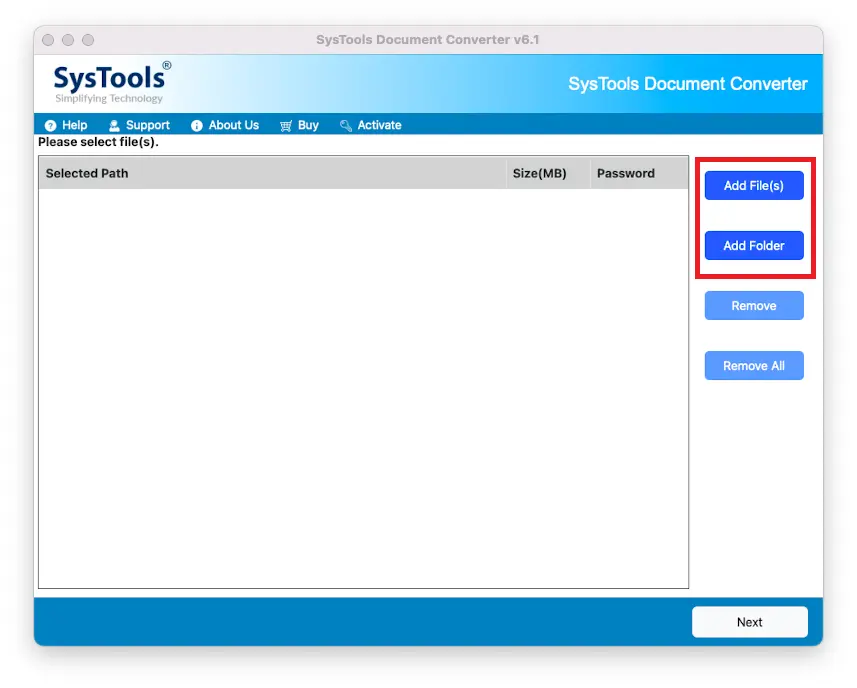
- Preview the content of the DOCX file(s) in the preview panel after clicking the Next button.
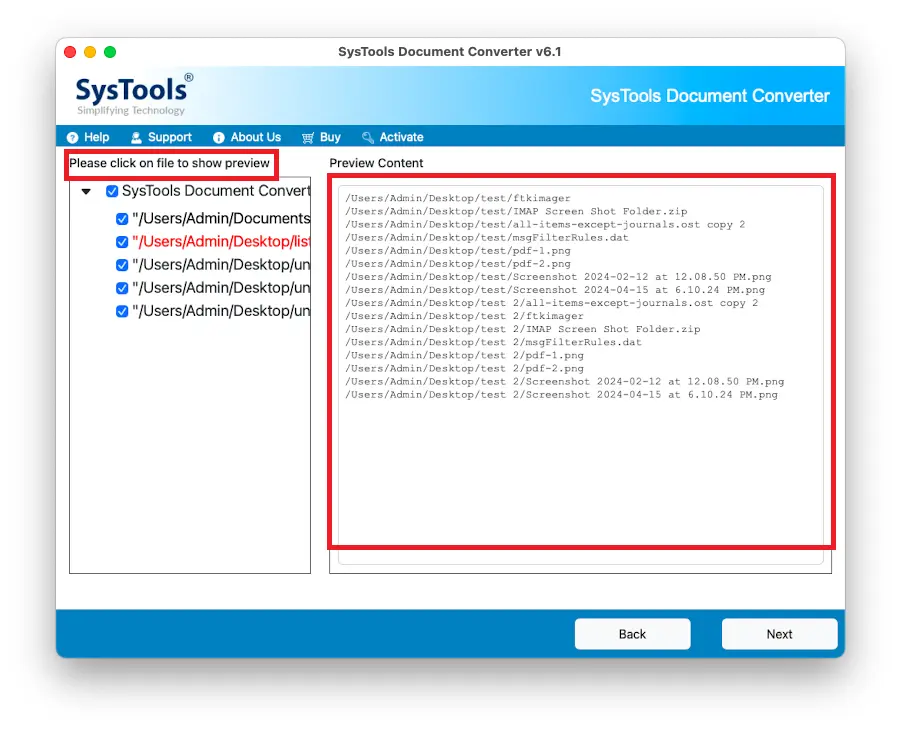
- Click the Next button again and apply PDF settings like page layout and font settings.
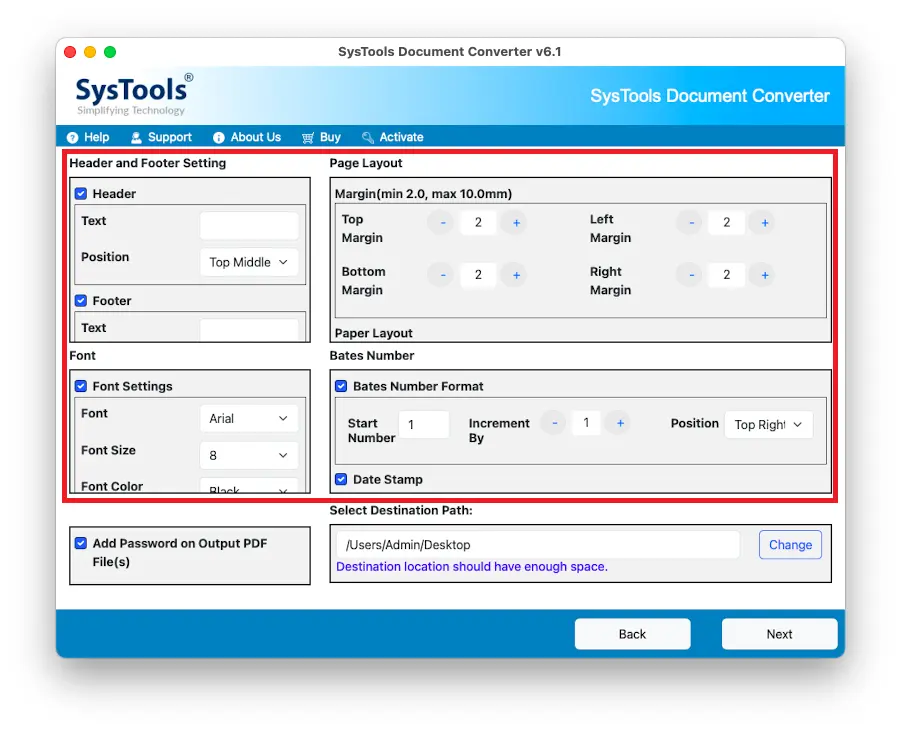
- Select a location for the resultant PDF file(s) by clicking the Change button.
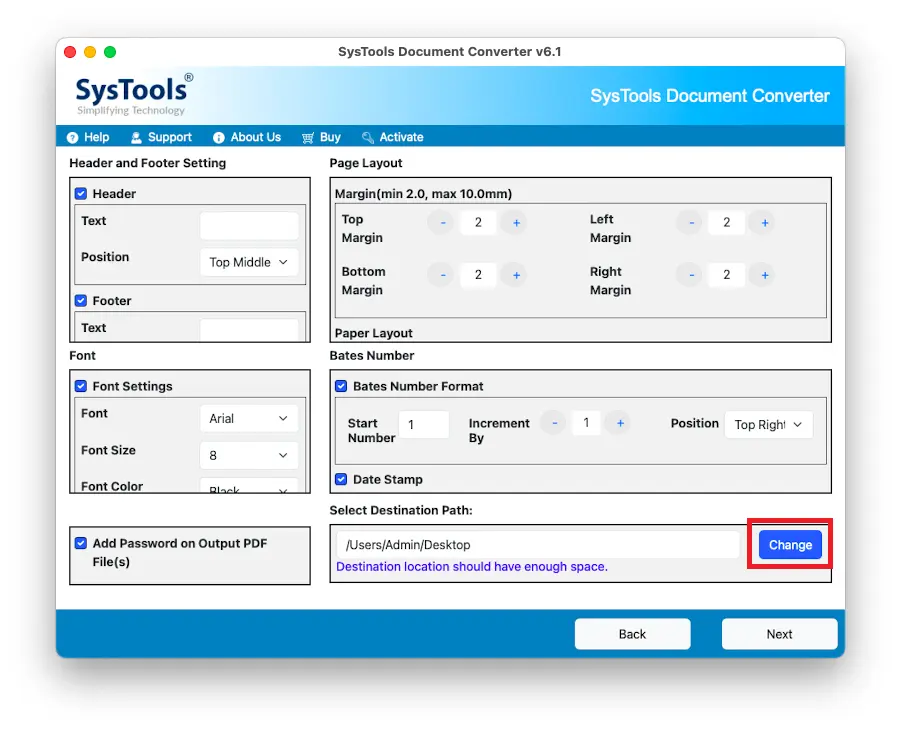
- Click the Export button to convert your DOCX files to PDF on your Mac computer.
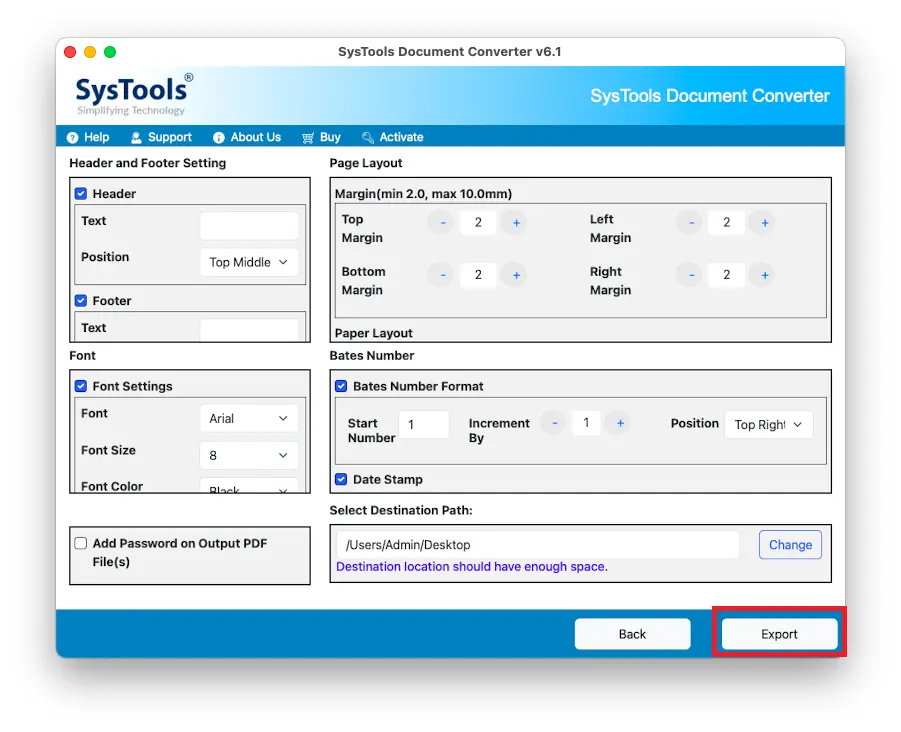
Conclusion
We explored the solutions to convert DOCX to PDF Mac and the reasons behind the data file conversion. The free manual solutions listed in this blog are very good for single file conversion, but their limitations limit their usage for bulk conversion. Hence, the automated software we discussed here becomes the best method to convert multiple DOCX files to PDF format. So, choose the method that suits your needs and don’t forget to try the free methods on a sample (test) file and the free demo version of the software first.
Read Related Blogs:

