Download Google Hangouts Conversation Before It’s Too Late
Since Google announced that soon they will be shutting down Google Hangouts. The essential thing was downloading the messages safely to desktop. As with previous shutdowns, this one affected many users. So, in this article, we will share the ways to download Google Hangouts Chat to computer. Here, we will provide the most secure solution to perform this task.
To view chats offline, you need to backup your Google Hangouts messages. As confirmed, Google will be shutting down Hangouts Chats from November 1, 2022. So taking backup on time was the main task.
Because by downloading or saving them you can access them anytime and you can also import them later as required. But if we talk about Google Hangouts then it was a great way to connect two or more Google users. But backing up the Hangout messages can help you to use them more efficiently in the future.
Now, coming to the solution part where we will do everything possible for this situation. There are two methods you can use to backup Google Hangouts messages.
Download Google Hangouts Chat using Google Takeout
There is a facility that Google provides to download its data on your desktop. Hence, to know how to download Google Hangouts conversation using Google Takeout. Just Extract Data Using Google Takeout on Desktop. As a result, you will get different folders of Google Hangouts conversation, in which some folders may be of direct messages or some may of group chats. So, you will have to open each folder to check out the user of that particular folder.
Once you open the folder, you will find all the media sent in your direct messages or group chats. Apart from this, you will also get messages.json which will contain all the messages you have sent or received on that particular chat.
Limitations of Using this Manual Method
- It only provides you a backup copy of your Hangout chats in Messages.json format. And this format is not in readable format. Also, if you need any other file format using this method, then it will not be possible. In fact, you cannot even import the saved data into another application.
- Furthermore, it gives you limited trial to download Google Hangouts Chat on your computer system.
- Also, depending on the size of Google Hangouts conversations, it may take longer than usual.
- It also has other limitations like download limit per day, size, ZIP/TGZ format, etc.
Now, the question arises that what would be the best way to export chat from Google chat. To learn about this, see the next section.
Best Solution to Download Google Hangouts Chat
Using the professional solution you will be able to backup your chat messages of Hangouts. Hence, use the Smart and Safe Gmail Backup Software to take out Google Hangouts messages. As this software offers you to select the data from your respective Google account and download it to desktop.
Moreover, for downloading the conversation this tool has multiple file formats. Such as PDF, PST, MBOX, TXT, HTML, CSV, and more formats to download conversations. So, you can opt for any file format to backup Google Hangouts messages on your PC. Later on, if necessary you can just import the extracted data into any other application.
When it comes to operating this software interface then it provides a simple graphic user interface. Because of the easy interface, all technical and novice users can run this tool without any issues.
Step by Step Guide to Backup Google Hangouts Messages
For doing this task systematically, follow the below instructions to view the messages in offline mode-
- First and foremost, login to your Gmail Account: https://mail.google.com/.
- Navigate to the Chat label to check out your Google Hangouts chats.
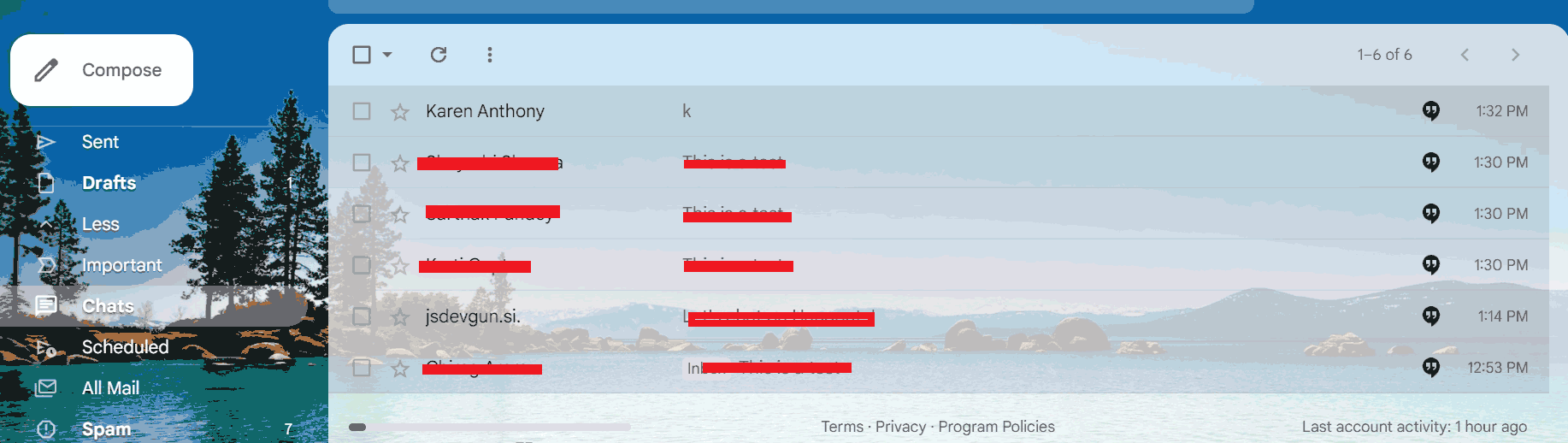
- Now, just select all the messages and tap on the Move to Inbox option.
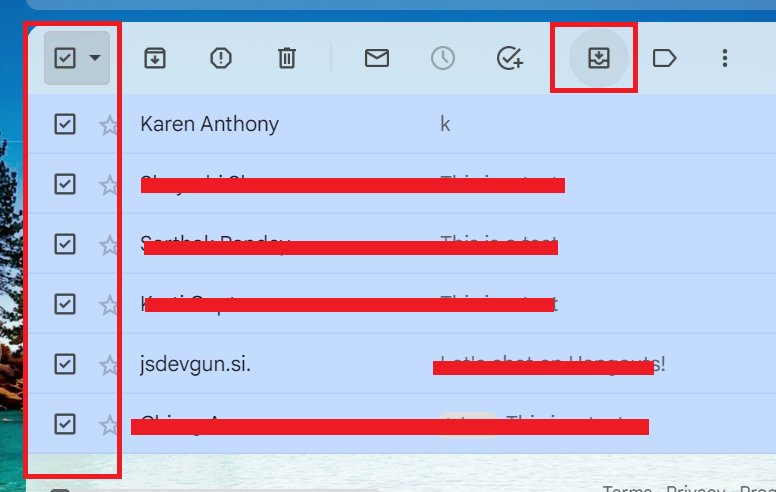
- It will move the chats in your Inbox, so just go through your Inbox folder to check the moved chats.
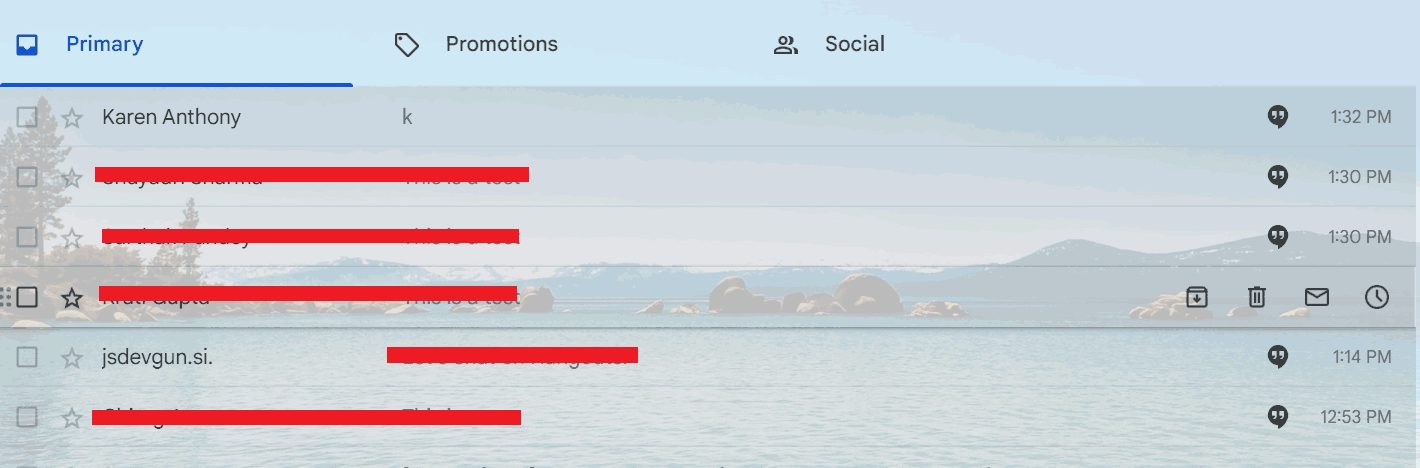
- After doing this, download the suggested software on your Mac computer and login with your Gmail ID by providing the credentials.

- Now, you can preview all the messages of your account in the left pane, choose any file format, like PDF.

- To be more specific, apply Advance filters by tapping on the Advanced Settings.

- Tap on the Change button to browse the destination for saving the file on your local computer.

- At last, hit the Start Backup option and it will start the process to download Google Hangouts chat.
;
Conclusion
In this article, we have explained how to perform Google Hangouts chat backup process. Furthermore, to make this task clear we have shared a step-by-step guide using both manual and professional solutions. However, manual has its limits when it comes to performance. Therefore, we suggest you to choose a professional solution to download Google Hangouts chat. Using this automated solution, you can export all messages from Hangouts without data modification.

