How to Download IMAP to PST File Format Step by Step?
If you’re someone who is using Gmail, Outlook.com, Zoho, etc. as your default email client then you must be aware these email clients use IMAP. You must also be familiar with the fact that the emails don’t automatically download on your computers. Rather, you’re reading directly from the server. However, you can easily export your IMAP emails to a computer and access those emails in desktop-based mail clients such as Outlook. If you’re serious about opening them in Outlook then you just need to export IMAP to PST. And, that’s a piece of cake if you know the right tool. Most experts suggest using the tried and tested IMAP email backup software whose download link is given below. Using this tool you can easily and quickly export IMAP emails in PST format.
So, in the coming sections, we will explain an expert solution and a manual solution for better comparison. And, will leave you to weigh the advantages & disadvantages of the methods & choose the right one to convert IMAP email to PST.
Before moving ahead, we just want you to take a look at this user query & see if that correlates to your situation:
User Query: My IMAP account is full of messages that are crucial for my work and I cannot afford to lose them at any cost. I need to know how to export IMAP email to PST so that I can keep these messages in a safe place and access them in Outlook.
Not just the above query, we have seen similar queries in different forum sites and observed one thing. Most of the users are willing to try Outlook. Well, that’s because it is a product of Microsoft, and it is a highly trusted & preferred email client used for backups by large enterprises. That’s why we decided to come up with a technical guide where we’ll elaborate on different methods using which you can download IMAP to PST file format.
Let’s jump right into it!
Table of Content
Instantly Download IMAP to PST Professionally on Mac
To do this, try the Safe and Secure Backup Tool (mentioned at the beginning of the write-up) on any of the prior or latest versions of Mac OS. This software is embedded with various features that allow users to download IMAP data to PST file format without any data loss or corruption issues.
Moreover, using this self-operated tool you can easily access your entire IMAP emails along with attachments into Outlook PST file. So, you can easily save IMAP emails locally in .pst format on your computer machine. In fact, later you can simply just import this PST file for a successful migration into other supported email clients.
Let’s take a look at the steps of the tool and find out about the features in the next section.
Guide to Export IMAP to PST File Format Step by Step
You need to download this software on any version of your Mac machine to get started with this task. After installing it, run the tool and follow the step-by-step guide given below-
1. First of all, just choose the domain you have your account on. Enter the credentials for your account & the IMAP server ID and the port Number to log in.

2. To download IMAP to PST, choose the export type as PST and click on the Advance Settings option.

3. Now, set the Date-Filter and mark the Split PST Option to divide the large PST files into smaller parts for the resultant file.

4. Just after that, click on the Change button to set the destination for the end location. Mark the Maintain Folder Hierarchy & Delete after Download options.

5. Finally, press the Start Backup button to initiate the export IMAP to PST file format process with all attachments.

One of Kind Features of the Software to Export Emails Without Failure
As you can see, there are several functions discussed in the working of the tool to download IMAP to PST files. A few more are here-
- This tool provides the facility to download email data from all supported IMAP accounts on the Mac system.
- Option to delete email from mailbox after downloading all data through Delete after download.
- In addition, you can download IMAP messages based on a selected period using the date filter with attachments.
- Furthermore, this software provides an option to easily extract emails into various file formats supported other than PST. That means you can download IMAP emails in PDF, MBOX, MSG, EML, etc. file formats.
- Similarly, this tool maintains a folder hierarchy option to keep the folder structure the same. As a result, you get the same folder hierarchy that was there before exporting.
- Split Outlook PST File option, which helps to split large PST files in MB or GB size into output files as required.
- Also, it provides an incremental backup feature which is very helpful for downloading newly arrived IMAP emails after the first export process.
Export IMAP to PST on Mac Using Manual Method
It’s going to be a two-step method. In the first step, using Outlook, you’ll export your emails in .olm format. , Next, you have to convert it to PST format. Let’s discuss the steps in detail.
[Note: We presume that you’ve already configured your IMAP account on Mac Outlook to proceed with the next steps]
Step 1. Export IMAP emails
1. Open Outlook for Mac.
2. Go to File >> Export.
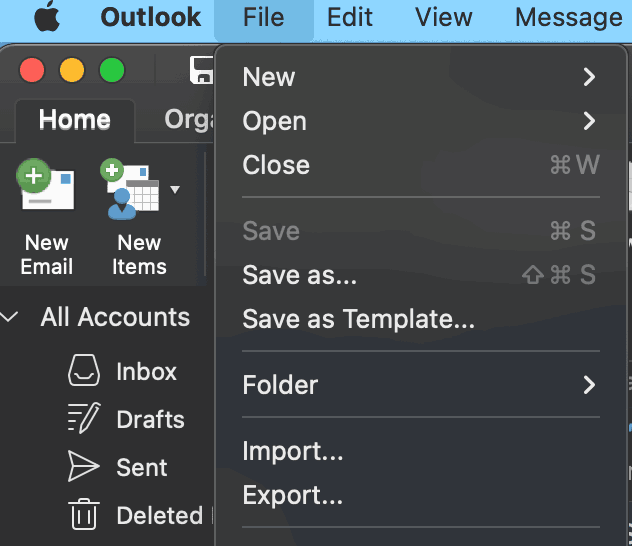
3. Select emails and other required items you want to export.
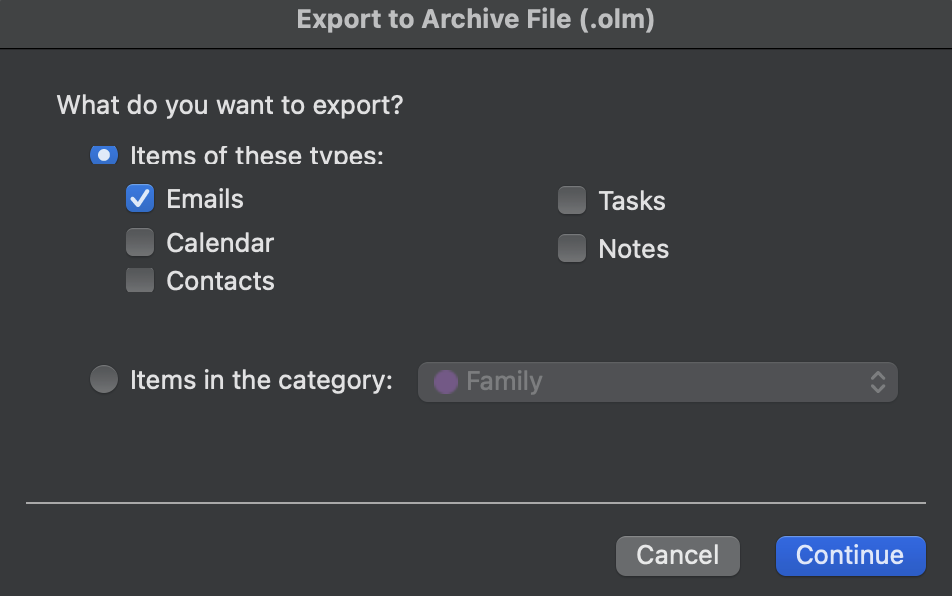
4. After that, select the path where you want to download your emails.
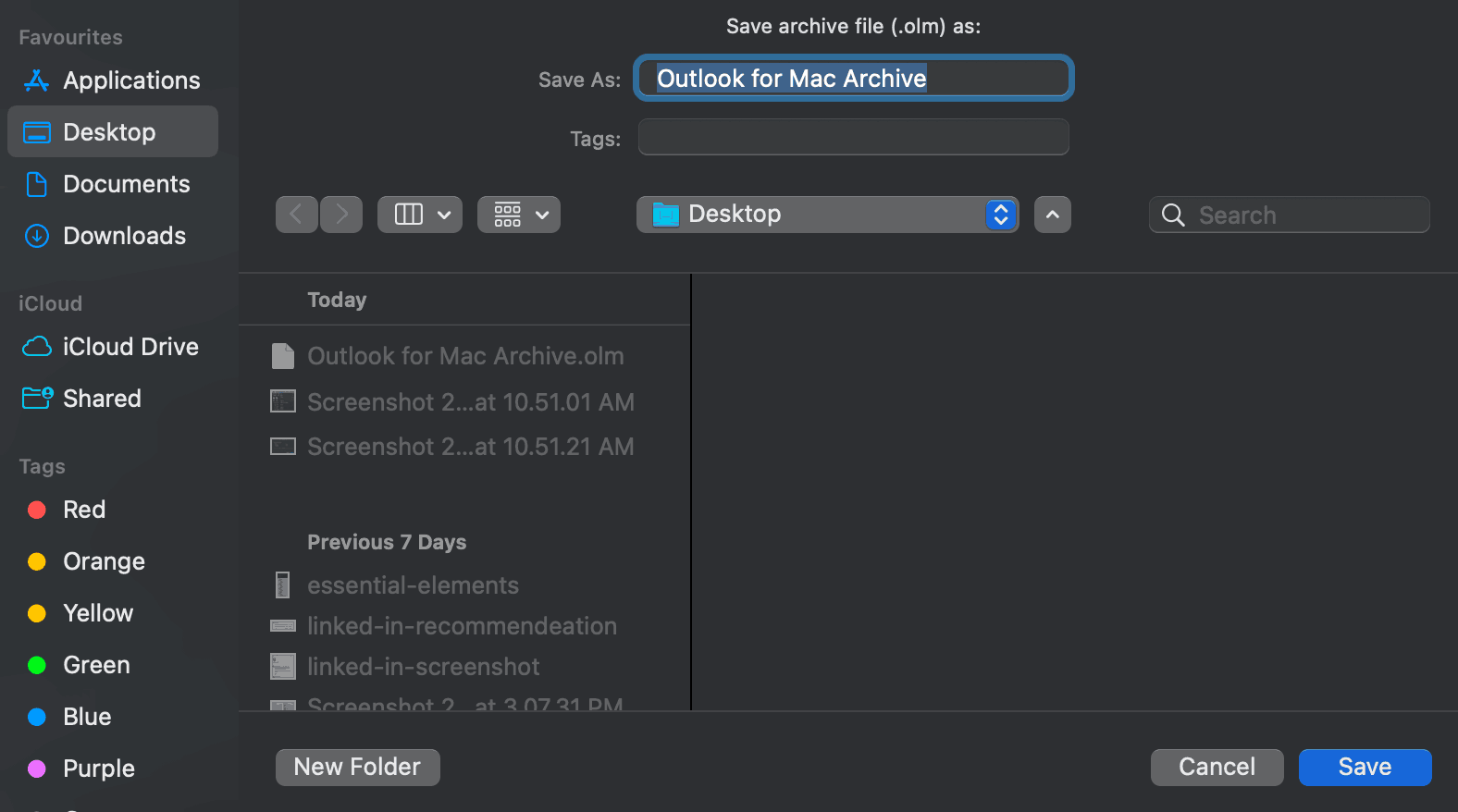
5. Finally, the export process will start and you’ll get the .olm file on your Mac device.
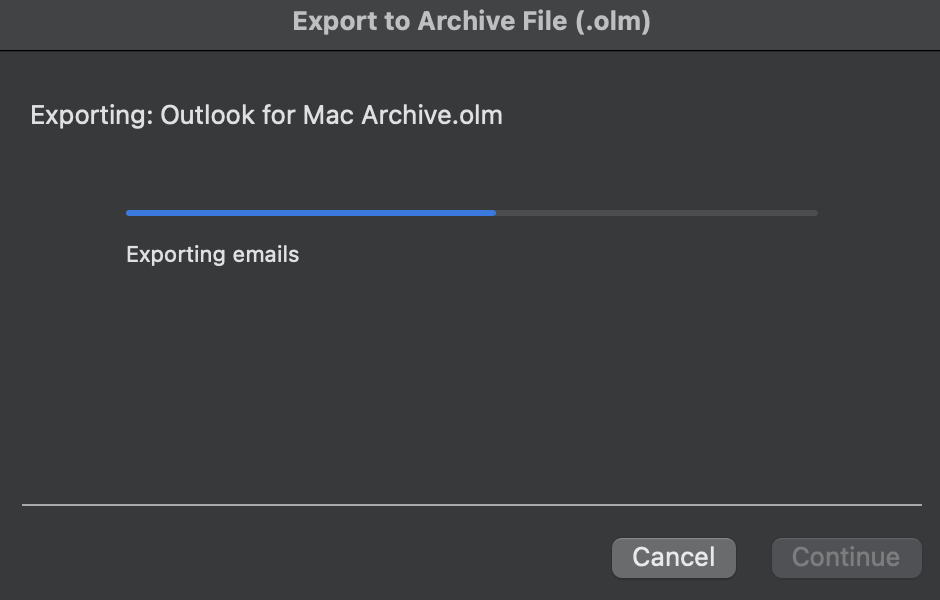
Step 2. Convert OLM to PST
In the next step, with the help of the tried and tested OLM to PST converter, you’ll be able to get the PST file you wanted in the first place.
The manual method is easy to apply but has a few limitations associated with it, let’s check them out.
Disadvantage of Using the Manual Method
- Increased risk of mismanagement of data.
- If you download IMAP to PST manually, you can’t have the option for a date filter.
- In addition, you will be able to export data from one mailbox folder at a time.
- Also, this technique isn’t great because it requires you to repeat the process for each folder IMAP downloads to PST in bulk.
- Since bulk download is not supported, this method will consume a lot of time and energy of the user making it an even more complicated and lengthy process.
- There are high chances of getting improper exports and human error can lead to data loss.
Frequently Asked Questions by Users
Q- How to export IMAP email to PST file quickly?
Steps to download IMAP file format to PST-
- Download the tool on a Mac PC.
- Log in with the IMAP Enabled Account.
- Select PST format from Export.
- Hit Start Backup to begin the process on the PC.
Q- Does IMAP in Outlook Mac export a PST file by default?
No, in Outlook for Mac, when exporting mailbox data items, you’ll get them in OLM file format.
Q- Can I download IMAP emails with attachments?
In case, your IMAP server account mailbox is full or is approaching the storage limit then in this case you can easily just take out the messages by downloading them to an offline location on your computer. For this, you can either go for the manual method or use the above-mentioned software to take out multiple emails.
Q- How do I export my IMAP emails to Outlook 2013 for Windows?
Export IMAP to PST in Outlook-
- Pick File > Open & Export > Import/Export.
- Then, Export to a file > Outlook Data File (.pst).
- Just select the folder you want to export > Next.
- Choose a location name the file and then hit Finish.
Q- Why is Microsoft Outlook creating OST instead of PST files?
It generally happens, when you add a POP3 account in Outlook 2010 or later versions, and then Outlook creates a PST file. But, the OST file is created when you sign in to your Outlook application using an Exchange, Office 365 (Microsoft 365), Outlook.com, or IMAP email account.
Q – How do I import a PST file into the Outlook application?
Once you download IMAP to PST format and want to import them back for some reason then follow the below steps. The given method applies to Windows users.
- Firstly, at the top of your Outlook just select File.
- Afterwards, Open & Export > Import/Export.
- Now, select Import from another program or file > Next.
- Then, choose Outlook Outlook Data File (.pst) > Next.
- Lastly, just browse to the .pst file you want to import, and you’re done.
Mac users can apply the following points.
- Open Outlook for Mac.
- Go to File >> Import.
- Then, choose the radio button saying ‘Outlook for Windows Archive file (.pst)’ and press Continue.
To Sum It Up
You should always be aware of the ways to download IMAP to PST as the need may arise at any time. Hence, for the same, we have explained the manual and an expert solution in this article. However, the recommended software is for all Mac-based users. On the other hand, the manual method has some limitations attached and can lead to damage or data-loss situations. Therefore, automated software is a better proposition as it provides the guarantee of data security while exporting IMAP emails to PST files with attachments.

