How to Import Google Calendar to Apple Calendar? Trusted Way
Stuck in a situation and now searching for a way to import Google calendar to Apple calendar? In this write-up, we have discussed the best technique and multiple solutions to convert calendar ICS files to Apple. So, stick with the guide to get a quick and reliable solution.
Google calendar is the most used calendar by professionals globally and it is popular due to its feature. But due to some situations, users want to convert Google calendar to IOS like if a user switches to an Apple device. There are multiple reasons why users need to import Google calendar to Apple calendar.
How to Export Google Calendar to IOS | Conventional Way
Follow steps one by one for complete conversion to import Google calendar to Apple calendar manually.
- First, open your Apple device and go to the Settings option.
- Select Password & Accounts and click Add Account option.
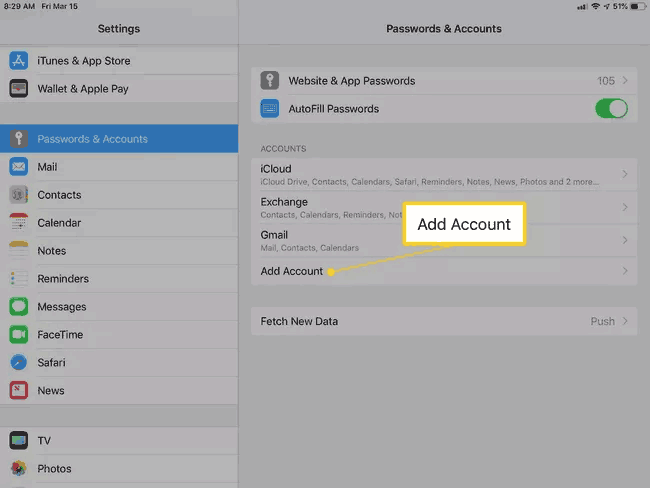
- Select Google.
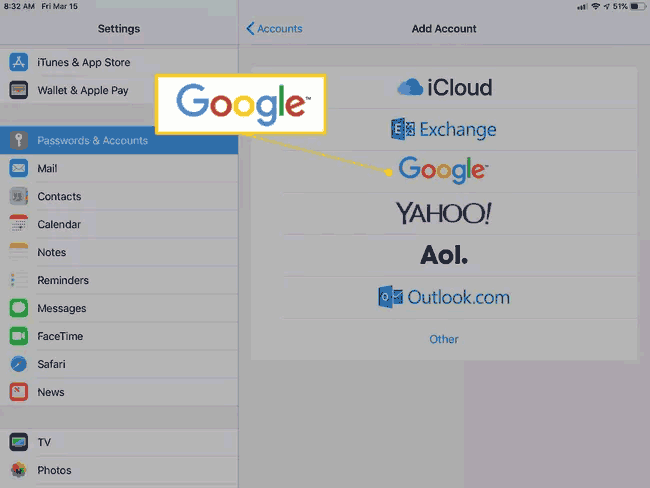
- After selecting this, sign in to your Google account and go to create account option to create a new account.
- Then, open the calendar toggle to sync Google calendar to Apple calendar and select the Save option.
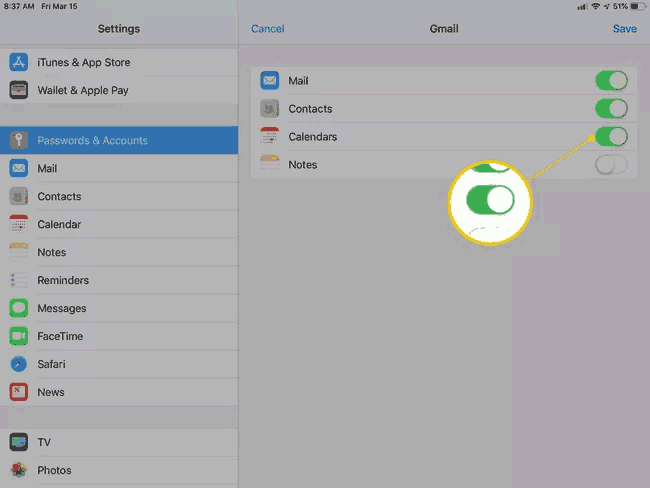
- Then, crosscheck your calendar, and open the calendar app to view events.
Smart Way to Import Google Calendar to Mac IOS
The above-mentioned manual solution is capable to import Google calendar to Apple calendar. But there are some limitations while using this solution like data loss or mismatched information and much more. So, we are here to provide an easy technique to resolve this query by using Expert-Recommended ICS converter software.
The best procedure to import Google calendar is this software also allows you to convert Google calendar to PDF format. This converter also provides you the option to convert calendar ICS into multiple formats like PST, HTML, TXT, etc.
Step by Step Guide of Google Calendar Conversion Process
- Install and Run the converter into your Mac system.
- Select files which you want to convert by clicking Add File option.
- Then, select the iCal format to import the ICS file.
- Go to the Advanced setting option and apply the date filter.
- At last, click on Export to complete the conversion process.
Import Convert iCal Files to Apple Calendar
After converting ICS files into iCal format, now you have to import converted iCal files to Apple calendar. Follow the mentioned below steps.
- First, navigate your iCloud settings click on the Apple icon and select System Preferences.
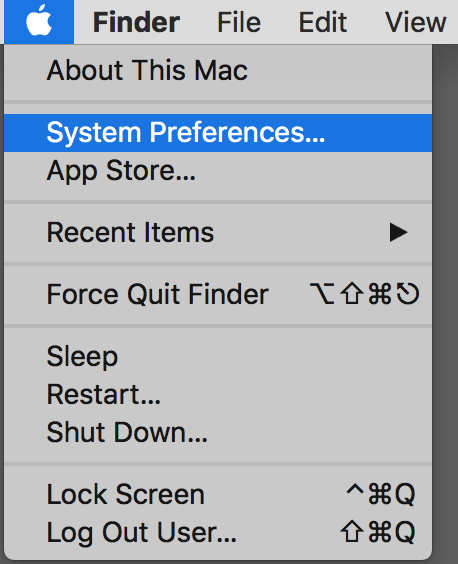
- Then, select the iCloud option.

- Then, you will get the calendar and reminders option.
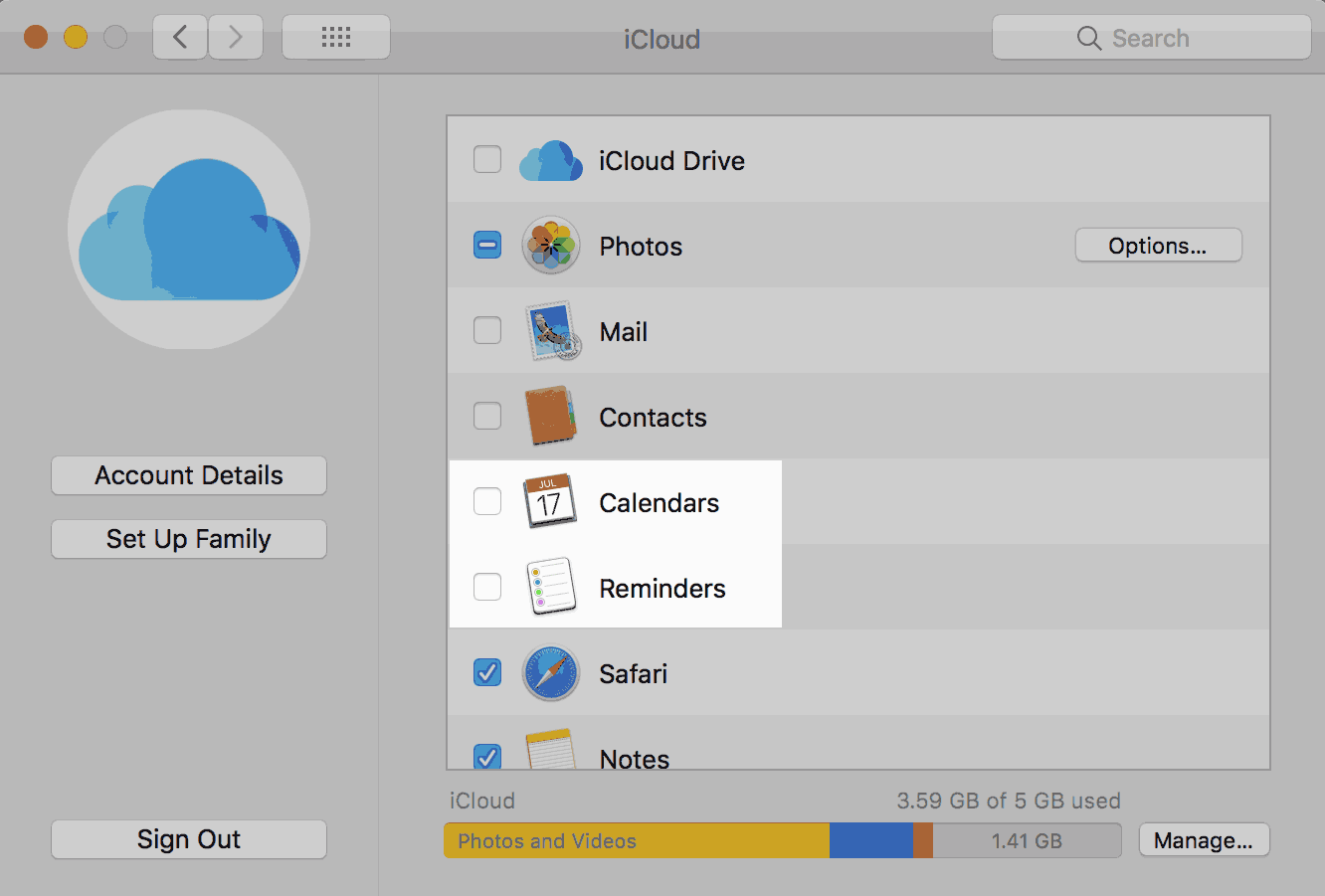
- After this, go to the File option and select a new calendar in the menu bar.
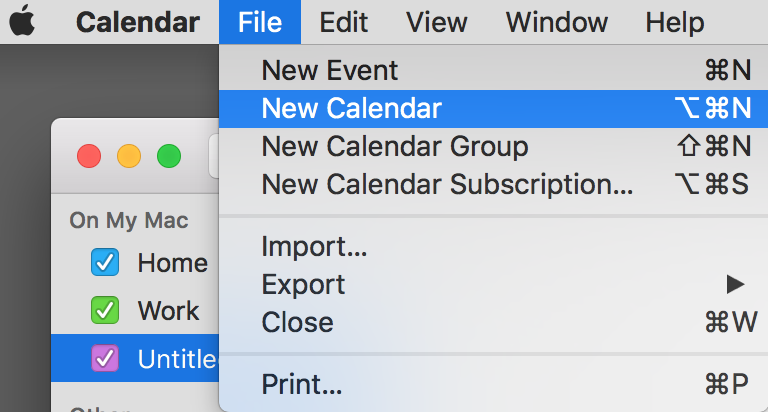
- Now, Browse the location and navigate the select iCal files.
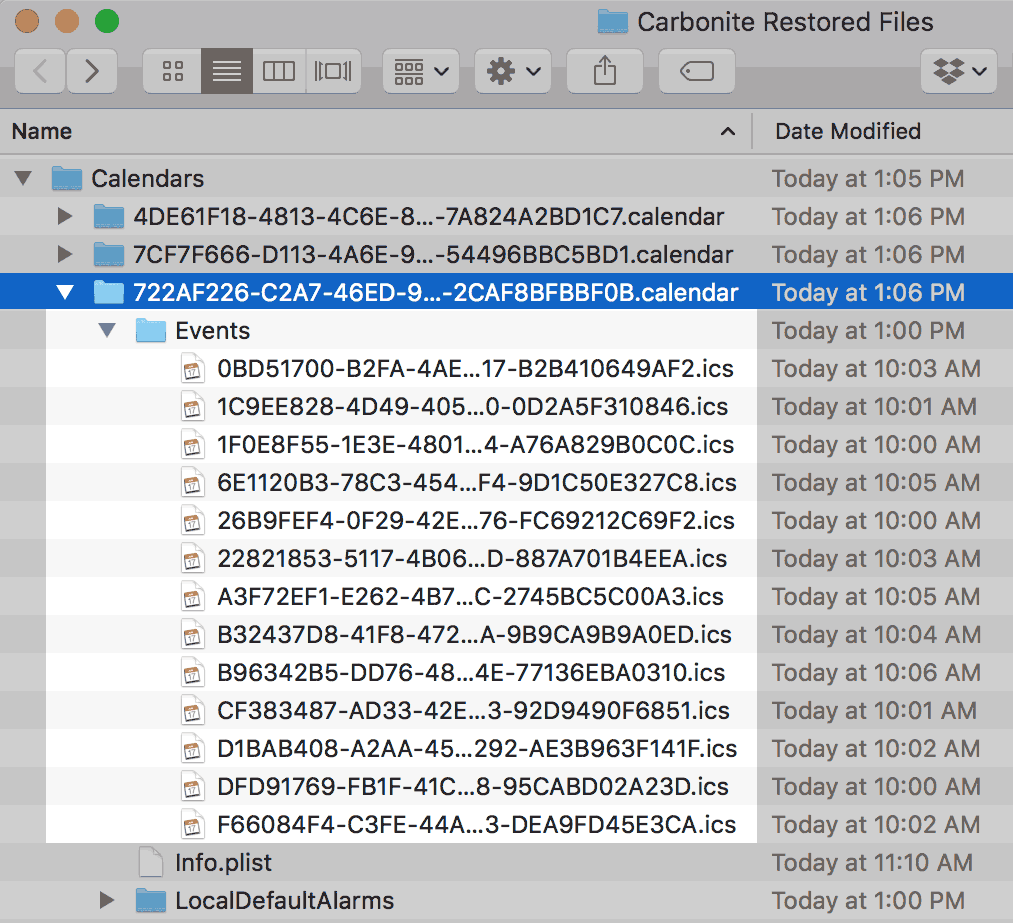
- After this, disable the iCloud syncing. Again click on the Apple icon and select system preferences.
- Select an iCloud option and click the calendar and reminders option.
Last Words
In this guide, we share our thoughts and solution for import Google calendar to Apple calendar. We describe the manual and automated solution and their working. But as we said above, there are some limitations to manual technique. No need to worry! That’s why we also introduce the automated solution to overcome all the limitations of manual technique. So, we suggest you use a professional solution for an instant and quick solution.

