How to Import Excel Contacts to Google Contacts?
Searching for a solution to import Excel Contacts to Google Contacts on Mac OS? If yes, then this article will help you to get rid of this situation. Here, we bring you the best in class solution for all Mac OS. Using it you can simply and easily export contacts from Excel to Google. So, stick with this article read till the end for the best technique.
However, the Excel spreadsheet is the most preferred format to save contacts in as it stores them in a tabular form. A lot of users store large numbers of contacts in Excel sheets on Mac desktops. So, to move these address book lists to Gmail, Excel contains their files in XLS/XLSX format. Hence, before proceeding first, we have to convert Excel into VCF file format.
Why? That’s because Gmail doesn’t support XLS files or any direct method to move the XLS/XLSX files. Here, you will find the complete procedure to export Excel contacts to Gmail with the help of these easy and detailed steps. Let’s check out the procedure to do the same.
Convert Excel into VCF File Format Manually
Gmail does not support Excel XLS / XLSX file format. Here, you need to save Excel contacts first in CSV file format and then you can able to import CSV file format into the Gmail contacts. Below you can see the step-by-step method to import Excel contacts to Google Contacts.
- Firstly, open your Gmail account and click on the Google Apps option beside the settings icon.
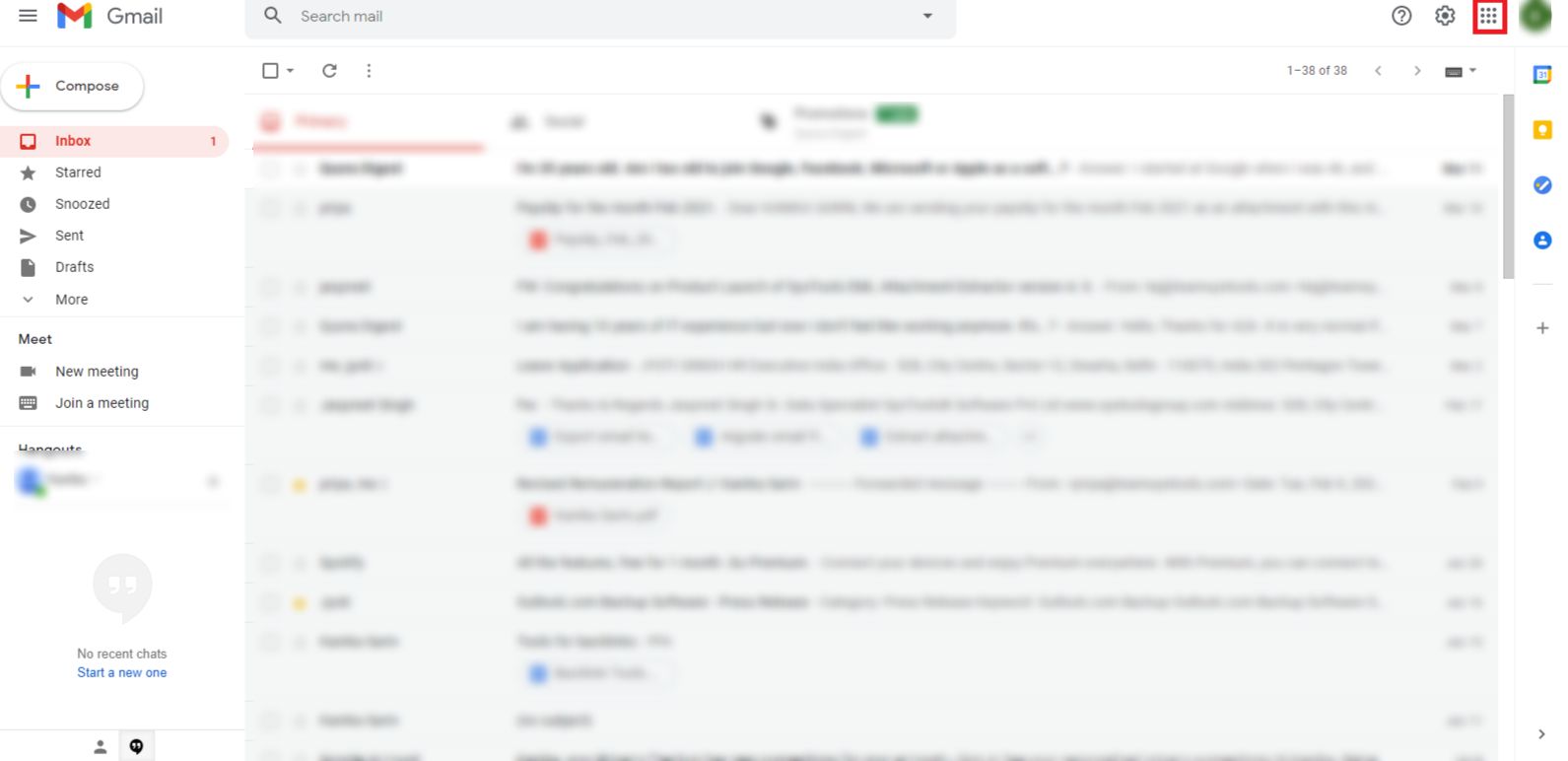 2. Now, choose Contacts from there and you will be redirected to a new window.
2. Now, choose Contacts from there and you will be redirected to a new window.
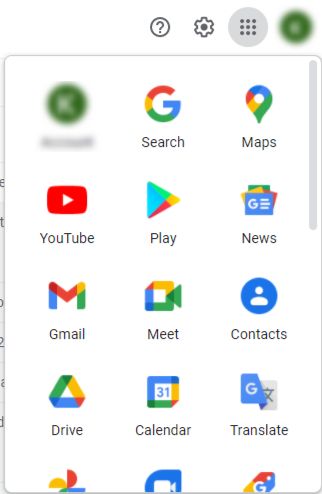 3. After this, click on the Import Contacts option and hit the Select File option.
3. After this, click on the Import Contacts option and hit the Select File option.
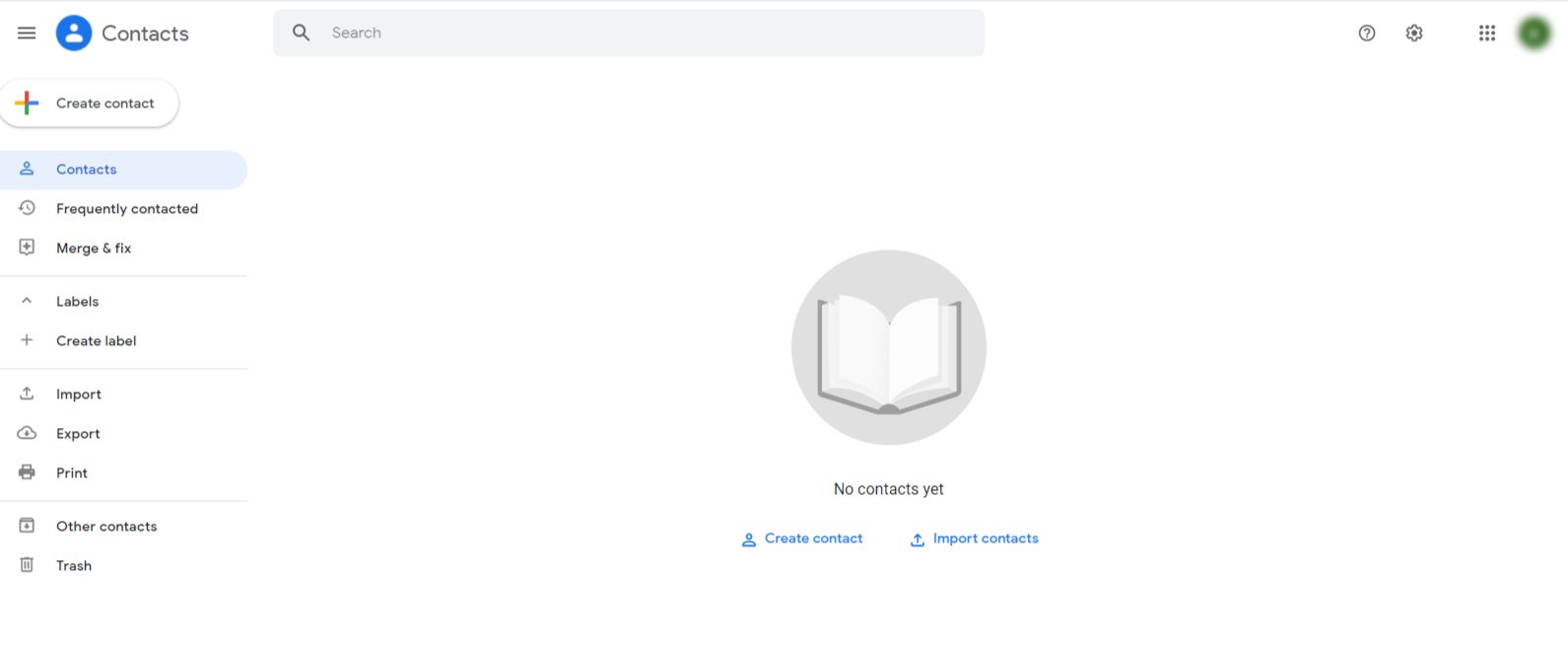 4.Here, choose the VCF file you have just created and press Open.
4.Here, choose the VCF file you have just created and press Open.
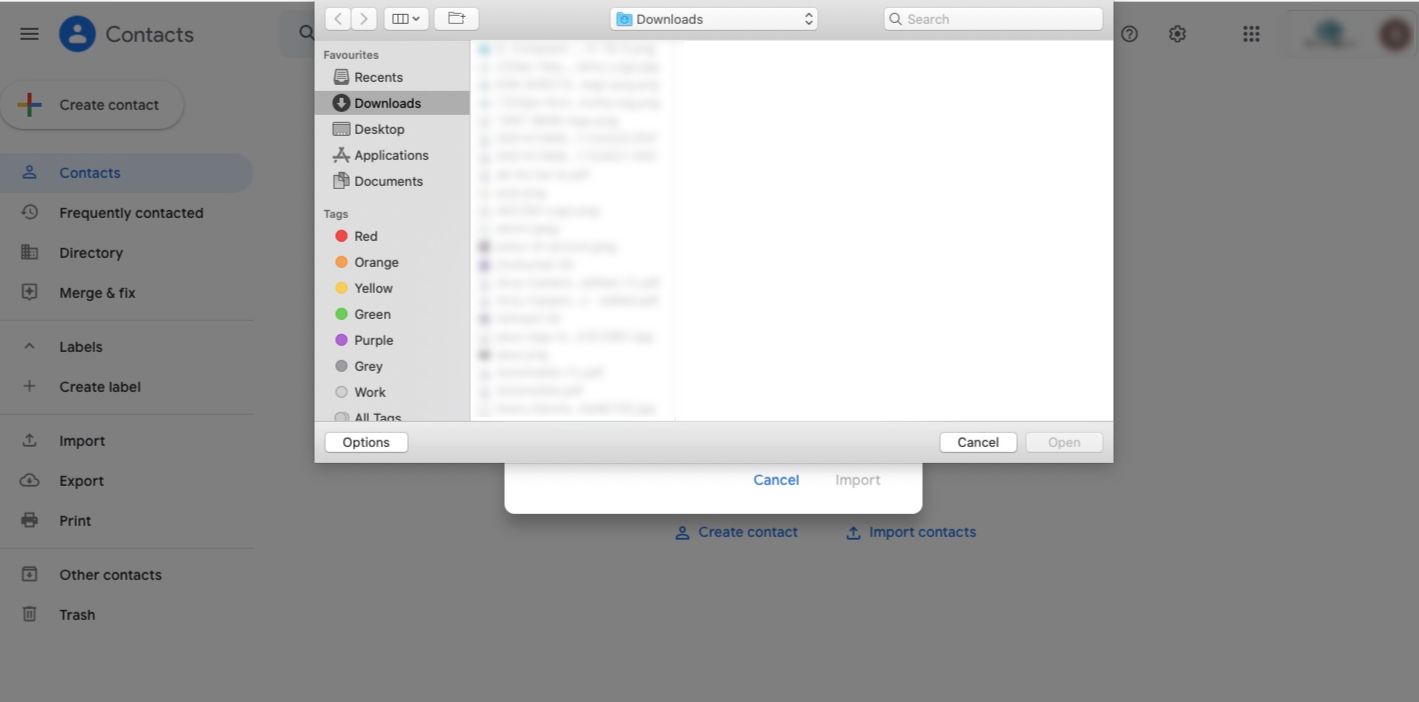 5. Finally, just hit the Import button and the contacts will be saved on your Gmail account.
5. Finally, just hit the Import button and the contacts will be saved on your Gmail account.
Automatic Import Excel Contacts to Google Contacts
For this procedure, you first have to convert XLS contact files to vCard format to be able to move them into your Gmail account. To initiate the first step, you have to download the Excel Contacts Conversion which can export XLS/XLSX/XLSM contacts in minutes. The tool offers the users a bundle of features like a manual mapping option, choosing the vCard version, and including or excluding the desired Excel columns.
Option to Add File(s) single or multiple as required by the users along with compatibility with all the Mac versions. Let’s get started with the procedure to import Excel contacts to Google contacts using this tool. Moreover, this software is quite helpful if you need to import contacts from Excel to a Mac Address book.
Guide to Convert Excel into VCF File Format
- First, Install and select the Add files button to add the required Excel files on any version of the Mac machine.

- After this, you will get a display of your selected Microsoft Excel files and click on Next option.
 3. Select the VCF option and respective Versions and Apply settings as you need.
3. Select the VCF option and respective Versions and Apply settings as you need.
 4. After this, Choose Excel file from the Select file option And click the Excel column option to start mapping.
4. After this, Choose Excel file from the Select file option And click the Excel column option to start mapping.
 5. Now, just mouse-click the Change button to provide a destination for the Excel contacts.
5. Now, just mouse-click the Change button to provide a destination for the Excel contacts.
 6. At last, hit the Export option to begin the process.
6. At last, hit the Export option to begin the process.

Last Words
In this technical guide, we have discussed the best practical solution to import Excel contacts to Google contacts. It is a basic step to always have a backup of your data on any operating machine. However, it doesn’t matter how secure the platforming you are using. You can never be certain of what risks may come your way and destroy all the data. And contacts are an essential part of a user’s life; business or personal. Hence, these contact information should be safe. This is why we considered writing this blog to help users with creating a backup of their contacts data.

