How to Fix Gmail Out of Storage Space Issue?
Most of us have run out of storage space in our Gmail accounts due to daily tasks. Due to this, there are times when we receive a notification stating “Gmail out of storage space”. If you are close to or over the limit, then you can delete emails to receive new emails. In this article, we will discuss how you can check your Gmail storage space in advance and what to do in case you run out of space and start receiving error messages from Google.
We all know that Google provides its users with 15 GB of storage space, which is shared by Gmail, Google Photos, and Google Drive. It depends on users how they may want to utilize this storage. However, if you exceed this limit, you will receive an error message “Gmail storage full.” If you receive this error message, you will also not be able to send or receive emails. That’s why, it is so important to manage your Gmail storage.
Table of Content
Review Google Storage Space
To manage the storage space of your Gmail account, you first need to analyze the distribution of storage space. As mentioned, the total storage space is distributed under Gmail, Google Photos, and Google Drive. To review Gmail storage:
Open Gmail Inbox and scroll down to the bottom section of the page. Click the Manage option written below the space consumption of your Google account. In the next window, you can check the exact storage space consumed by Google Services:
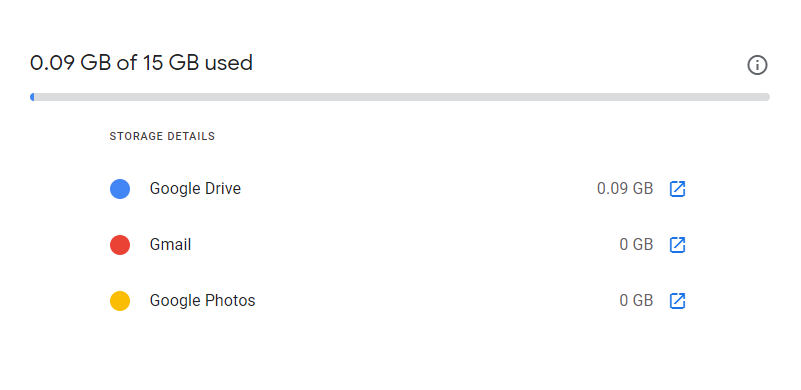
Now, you know which service is using the most storage space. So, you can easily create free space from that particular service.
Why do Users need to Analyze Gmail Storage?
If you are a Gmail user and using it frequently on a Mac system, then you need to check the Gmail storage space. However, you must consider some points whenever you are about to run out of space. As it is quite obvious that at some point, you might cross the limit; therefore, it is very important to check what space you are left with.
As above, we have told you that now Google only provides 15GB of free space. So, to check the storage in your Gmail account, you can perform these simple steps:
- First of all, log in to your Google account.
- Now, from the top right option, tap on the Manage your Google Account
- After that, click on Payments and Subscriptions. Now scroll down and check Account Storage.
- It will analyze Gmail storage and show you the total space available in your Google Drive, Photos, and Gmail accounts. So, from here, you will get an idea of the total used Gmail storage space. If it is full, then you cannot send or receive emails because of the Gmail storage limit. If you have multiple attachments, then you can extract all attachments from Gmail to clear up Gmail mailbox space.
How to Fix Gmail Out of Storage Space Issue Professionally?
Users can take the help of a third-party utility and save the data accordingly. Doing this will help you remove all those downloaded emails from Gmail and free up the Gmail mailbox storage. This Gmail Backup Utility for Mac enables you to save Gmail emails to computer without any data loss.
Moreover, the other features of the app make the whole process easy. The Delete after download feature allows you to remove unnecessary messages after they are stored on your computer.
Furthermore, you can watch the following video to get an idea of how to use this utility.
Steps to Use the Tool to Free Up Gmail Storage Space Safely
Download and run the tool to fix “Gmail out of storage space” on a Mac machine and follow these steps:
- First, log in and authenticate your Gmail account by entering your valid credentials.

- Now, you can select any file format to manage the Gmail mailbox by saving them on your computer system.

- In this step, just check the Delete After Download option to free up Gmail storage space.

- Finally, tap the Start Backup button to initiate the process for clearing up the space of Google Mail storage.

- On the completion of the process, it will show the notification message on the screen, tap the OK button to finish it.

Important Note: The trial version of this tool is available free of cost and allows you to test its various unique features. Moreover, this demo version allows you to download limited email data from your Gmail account on the machine.
Delete Irrelevant Emails, Attachments, and Google Drive Data
The easiest way to free up space from your Gmail account is to delete unnecessary emails, photos, and attachments. If you use Gmail in the mobile app, Google Photos can sync all your images and videos automatically. Therefore, please delete unnecessary images and videos from Google Photos to fix Gmail’s storage space issue. Before deleting photos, make sure to back them up.
- Go to Google Drive on your Google account on your computer to view the stored files and delete unnecessary files one by one.
- After that, you can also delete emails by searching old emails having large-sized attachments. For that, you can type “larger:5M” in the search query bar.
After performing all these steps, go to the Trash folder and permanently delete all Gmail emails at once and other files that you have removed from your account. This procedure can help you get rid of Gmail storage space issues.
Migrate Data to Another Gmail Account to Fix Gmail Out of Storage Space Issue
If all the emails in your Gmail account are crucial and you don’t want to delete any of them, then you can also transfer them to some other Gmail account.
Please follow the steps below to migrate emails from one Gmail to another Gmail account.
- Open an old Gmail account and navigate to its Settings window.
- Go to the “Forwarding and POP/IMAP” tab enable POP for all emails and then select the “Delete Gmail’s copy” option from the drop-down window.
- Now, create a new Gmail account to which you want to transfer all your data.
- After this, go to the Settings window of the new account and choose the Account and Import option there.
- Go to the Import Mail and Contacts option under the window.
- Here, a pop-up window will appear where you have to enter the email address of your old Gmail account and hit the Continue button.
- Now, Google will ask for migration permission. Click the Allow button.
- In Step 2, enable the Import contacts and Mail checkbox and hit the Start Import button.
Google will now start to import all your old emails into a new account. After successful completion, you can access your emails in your new Gmail account.
A major disadvantage of this process is that it takes a long time to complete the task. Therefore, experts do not recommend this.
Conclusion
Users can use any method to resolve Gmail out-of-storage space errors. This is the most common problem faced by Gmail account holders. In addition, it needs a quick fix because users cannot receive or send emails from their Gmail accounts anymore. Therefore, the third-party tool is a suitable solution to this problem.
FAQs
Q) How do I resolve the Gmail storage issue without losing data?
A) In this case, you can free up space in Gmail accounts:
- Download the utility on a Mac computer.
- Log in with your required Gmail account.
- Select any folders and export the file format.
- Check the Delete After Download option to free up storage.
- Tap Change to browse the location to save the file.
- Hit Start Backup, the tool will start taking out emails.
Q) How do I clean up my Gmail account in a quick way?
A) Most of the time “Gmail Out of storage space” problem is caused by large attachments, so get rid of them. Attachments on Gmail emails can take up a lot of space in your mailbox.
Q) My Google Account keeps saying storage is full. What to do?
A) Receiving too many emails with attachments is responsible for hogging up your Google Account space. To prevent this problem, open your Gmail account and permanently delete all messages that are not needed.
Q) Do I have to pay for Google Storage every month?
A) Every Google account comes with 15 GB of cloud storage free, which is shared across Google Drive, Gmail and Google Photos. So, whenever storage space is an issue, the user can upgrade to Google’s paid subscription every month. With this subscription, your total storage goes up to 100 GB or more, depending on the plan you choose.

