How to Export Calendar from Outlook Mac in Bulk?
Summary- If you also having trouble during export calendar from Outlook Mac. then you on the right page. Here in this blog, we are going to discuss the two best methods on how to export Outlook calendar Mac. So, bookmark this blog if you want this download it without any data loss.
Well, like contacts, the Calendar is also very crucial for us and plays a very vital role. Because it helps to plan our routine, and appointments and also helps to remember the dates. But, sometimes, the need arises for downloading them for some urgent work.
Moreover, if you are looking for the export calendar from Outlook Mac, then ICS is the best option for you because it is universally in calendar file format. Also, it is supported by most email clients such as Gmail, Mozilla Thunderbird, Yahoo Mail, Seamonkey, em Clients, and more.
As we said above, in this blog, we are going to discuss the two methods to export Outlook calendar Mac
Now, everyone wants the free solution, so let’s discuss the free manual method.
Export Calendar From Outlook Mac For Free
Well, we know that Outlook for Mac stores its data in such as email, contacts, calendar, and other data. But the catch is that you can’t import OLM file to any other email client manually. So, in that case, you have to convert it into some other file format first. And as we said earlier that ICS is a file format that is universally supported. So that, you can export Mac Outlook calendar data into ICS format for free. To do this, just follow the listed below steps:
1. First, you have to open Outlook on your Mac machine
2. Now, click on the Calendar icon and open a calendar
3. Now, choose the events or appointment, and by using the drag and drop method move it to desktop
4. Repeat the process until you have exported all the calendar data to form Mac Outlook.
Limitations of Export Outlook Calendar Mac
There is no doubt that the manual method can export calendar from Outlook Mac in ICS format. But the process is very long-winded because you have to perform all the same steps again and again till all the calendar data is exported. It is only fine when you need to download Outlook calendar for Mac in limited numbers. But, if the case is to export multiple or batches of calendars data then we won’t suggest you to go for.
So, if you have a huge number of data in your Mac Outlook calendar and you are looking for the best way to complete this task. Then, keep reading this blog because you are so close to knowing the quick and effective way to complete the task.
Automated Way to Export Outlook Calendar Mac
Well, you have huge numbers of calendar data in your Mac Outlook and you don’t want to waste your time on the manual method, then you can try the Outlook for Mac OLM Converter Tool. This software gives you the ability to export multiple calendar appointments, meetings, and other data at once.
Moreover, the program provides different options to export calendar from Outlook Mac or OLM files such as into PST, EML, EMLX, MSG, MBOX, ICS, VCF, HTML, CSV, and PDF. Also, this self-operated utility gives the option to create a single file for the ICS file. Or you can easily read OLM files without Outlook Mac with this utility.
Even if you have Mac Outlook file of any version, it support them all. Because this tool is fully compatible with Mac Outlook and with all versions of Mac operating machines. So, download it and try the free demo version to make sure the working steps on your PC.
Steps to Download Outlook Calendar for Mac Instantly
1. First, download and install the software after that run it on your Mac machine
2. After that, click on the Add File(s) or Add Folder

3. Once the file is uploaded to the software pane choose the Export All Folder radio button.

4. Now, from the Select Export Type option choose the ICS radio button and choose to Maintain Folder Hierarchy option.

5. After that, click on the Advance Settings to export calendar from Outlook Mac
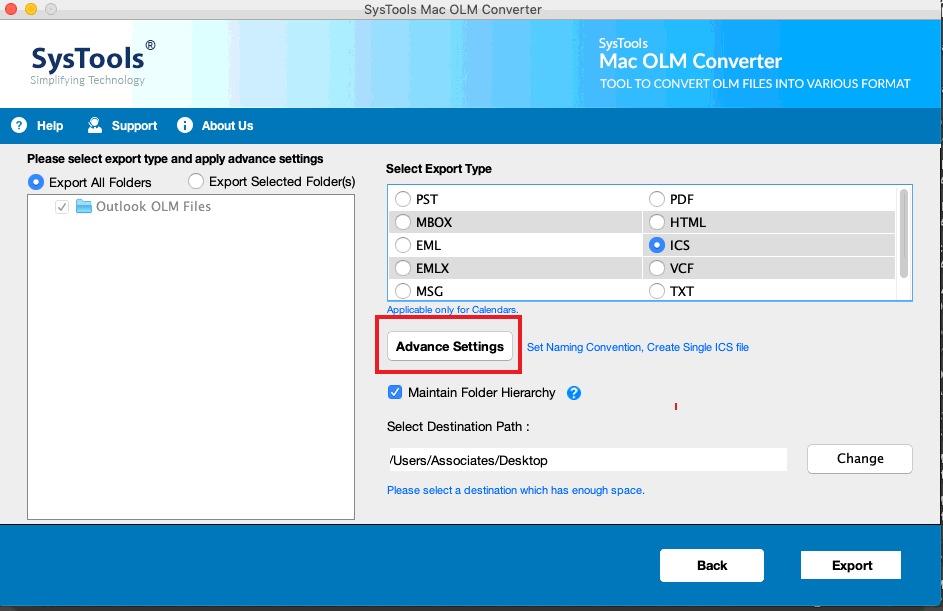
6. From the Advance Settings choose the Naming Convention, Date Filter, and to create a single ICS file choose Create single ICS file

7. Afterwards, choose the destination location to save the resultant file

8. At last, click on the Export button to initiate the process

Why this Program is Better Than Manual Method?
Well, we know that the manual method is not capable of the bulk download Outlook calendar for Mac process. Which makes this task very time-consuming. But the automated tool completes this task without any hassle and limitation because it comes with various features such as:
- Export Outlook OLM file in various file formats such as: PST, MBOX, EML, EMLX, MSG, PDF, HTML, ICS, VCF, and CSV.
- Capable to maintain folder hierarchy during the whole process of the export calendar from Outlook Mac.
- For specific naming and date, the software comes with Naming Convention and Data Filter option.
- Supported by all versions of Mac Outlook and Mac Operating machine.
Conclusion
Well, now it is time to wrap up the things, here, in this blog, we have covered the two best approach on how to export calendar from Outlook Mac. Now, it is up to you to choose the right method for you. But if you are seeking to download Outlook calendar for Mac in batch, then the automated method is best for you. Moreover, to test the mentioned tool, you can try the trial version for free.
FAQs
Q. How to convert OLM files on Mac using this OLM file converter for Mac?
A. Follow below steps:
Step-1: Install tool.
Step-2: Add OLM File/Folder to the Panel.
Step-3: Select export type and provide Date Range.
Step-4: Click export Button to conversion.
Q. Does the tool support to run on Mac OS 10.13?
A. Yes, this software is well capable to run on Mac OS X 10.8 & above versions.
Q. Can I convert multiple OLM files at one time into Thunderbird ?
A. Yes, you can add multiple files into software using Add Folder option and the software will process and help to import OLM file into Thunderbird without any issue.

