How to Transfer iCloud Email to Gmail Account on Mac Manually?
User Query: I want to transfer iCloud email to Gmail but I’m not able to find the right method for Mac machine. The methods that I have found do not export emails in bulk and I need to perform bulk migration. Is there any quick solution? If so, please mention.
We have found several queries like the one given above seeing people struggle for the right solution.
If you are one of them, your struggle is now over. This blog will walk you through the best method to import iCloud email to Gmail.
The reasons behind migration are multiple, users can be transferring for any of their own:
- Less storage space issue since iCloud offers only 5 GB of space.
- To manage the emails on both the accounts.
- If there are emails that you need to send or access over Gmail.
- For keeping the data there as a backup.
And various more.
Let’s find out the methods for this procedure in the upcoming segments.
How is it Possible to Transfer iCloud Email to Gmail?
There are two simple methods that one can use for the migration process.
In the manual method, you will be performing the transfer directly from the Gmail account.
However, there are certain barriers that you may encounter using the manual approach as described later.
If you do not want to fall into the situation where you face troubles like delay in the process or more, you can use the professional method.
It will make all the limitations go away and help you with a simple process to import iCloud email to Gmail.
You can find both the methods explained in the same order in the next sections. Look at them, understand the steps, and choose the one you find suitable for your situation.
Manual Method Guide to Migrate iCloud Data on Mac
1. Go to your Gmail account and click on the Settings gear beside the Search bar.
2. Choose the Settings option from the drop-down menu.
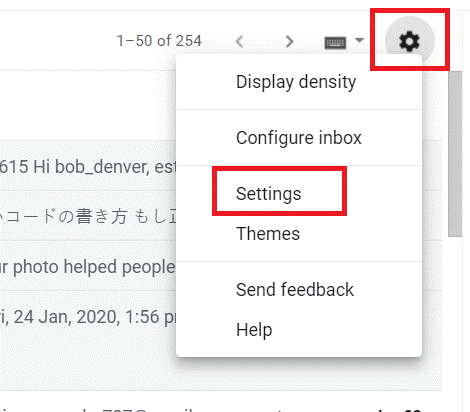
3. You will be redirected to another page. Click on the Account and Import option and choose Import mail and contacts button.
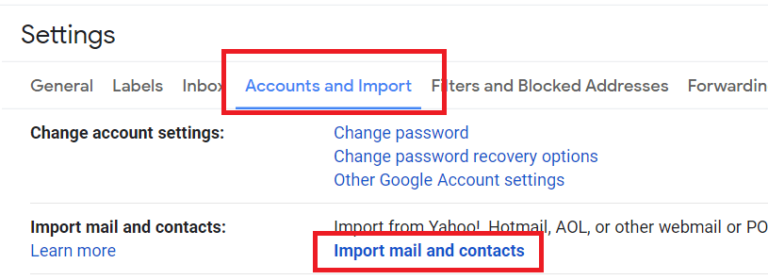
4. To transfer iCloud email to Gmail, you need to enter the iCloud id in the asked field and move further.
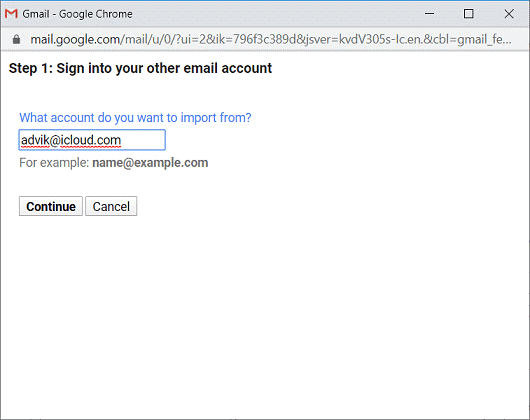
5. Now, fill in the iCloud IMAP Settings and press the Next button.
6. Then, choose the Import Mail option from the given list and click on the Import button.
The process will be completed and your emails will be transferred using this manual method.
Seems like a very simple procedure, right? Well, it is.
Yet, there are some things that you should be concerned about while using the manual approach as explained below.
Manual Barriers to Import iCloud Email to Gmail on Mac
- There are no email filter options to transfer selective iCloud email messages from a certain time duration.
- It is a possibility that this process may take up to 2 days to be completed depending on the data that you are importing.
- You do not have the liberty to choose the folders from the mailbox that you want to export emails from.
- Even though it is a quick and simple method, getting data in Gmail can take up a lot of time becoming a time-consuming process.
Professional Method to Transfer iCloud Email to Gmail
So, the easiest way to export the data files and overcome the manual drawbacks is the Mac IMAP Mail Migration Software.
With the help of this tool, you can have the best experience at data migration which is generally a hardship for some users. Moreover, you will be able to operate this tool without any hindrance on all version of Mac machine. In case, if you’re concerned about does IMAP store email locally on Mac then this automated utility will help you out.
It also helps to migrate data from Kmail to Gmail and emails of various other email clients to your desired client. This software allows you to export the data directly from multiple accounts in one go. Likewise, the features offered make this software even more suitable choice for all Mac users. Know the ways for how to save IMAP emails as PDF file in a simple way.
Let’s take a look at the steps before heading to the features.
Instant Guide for Moving iCloud to Gmail Account on Mac OS
Download the software on any version of Mac OS, after installing it just follow the steps-
1. First of all, run the tool and enter your iCloud account details in the Source section. Press the Validate button.
2. Now, go to the Destination section to choose Gmail as your target and provide the login credentials. Afterwards, mouse-click on Validate to move further
3. Here, enter more user IDs in the User Mapping List section if required. Then, click on the Add button for the same.
4. In this step, mark the checkbox beside the Apply Date-filter feature to set the dates for a specific time-period.
5. Finally, just hit the Start Migration button to transfer iCloud email to Gmail.
With the help of these steps, you now have the files saved locally. As a result, these can be imported to Gmail account without any troubles now.
Key Features of the Software for a Successful Process
- This automated software provides option to use multiple accounts for migration.
- Moreover, Delta Migration feature to migrate newly received emails.
- Additionally, Date-filter option to set a specific time-duration for selective transfer iCloud email to Gmail.
- Also, it always maintains the folder structure even after migrating the data files.
- Above all, this software allows you to complete the migration process on Mac OS X 10.8 and all the new versions.
Wrap Up
There are various users who use iCloud for exchanging data over emails. Hence, some of the users want to transfer iCloud email to Gmail because of the less storage space offered by iCloud. So, for that, you can use either of the methods explained here to export the data files. However, we would suggest you to go for the expert tested solution for better results. As it provides multiple benefits for doing this task on any Mac machine. So, just choose the most suitable solution that seems best for your case.

