How to Convert Thunderbird to PDF – A Complete Guide
Summary: This article will describe methods to convert Thunderbird to PDF on a Mac system and the in-depth step-by-step guide.
Mozilla Thunderbird is a cross-platform desktop-based email client available for Mac, Windows, and Linux Operating systems. Thunderbird is designed to manage various forms of communication such as handling emails, news feeds, chats, and newsgroups. Also, It uses MBOX file format to store the email messages.
However, some users don’t require the MBOX files for their tasks as not all email clients support the MBOX file format. So, in such cases, PDF format is preferred over the default MBOX file, particularly for legal compliance. Hence, users look for a way to export MBOX to PDF on Mac to convert Thunderbird to PDF.
User Query and Reasons Behind Thunderbird to PDF Conversion
A user query:
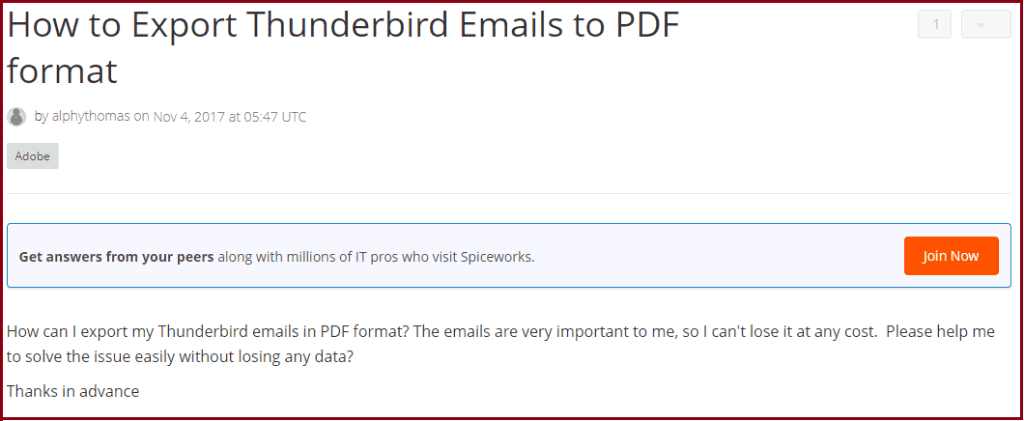
For the same, there are similar user queries all across the internet. There are several reasons why users search for a method to convert Thunderbird to PDF desperately. Some of them are –
- Mobility and versatility: PDF files are OS-independent. They ensure no compatibility issues with the files and hence are ideal for sharing and accessing data over multiple devices.
- Standard Business format: PDF files are the standard documents for many businesses. It is a secure way to share sensitive data as it can be password protected which makes it efficient enough for various business transactions.
- Legal Compliance: PDF files are widely accepted file formats for legal compliance. Converting emails to PDFs is the best way to present them in court.
Also Read: Easy Way to Export Google Takeout to Outlook Application
Now, let us move to the ways to convert Thunderbird emails to PDFs.
How to Convert Thunderbird Emails to PDF?
There are 3 different ways to export emails from Thunderbird to PDF files.
- Manual Method Using Native Means for Conversion
- Using Mozilla Thunderbird Add-on Manually
- Thunderbird to PDF Converter to Export Emails with Attachments
So, read all the methods and choose the suitable one as per your requirements.
Also Read: Instantly Import Eudora to Microsoft Outlook on Mac OS
Method 1: Convert Thunderbird to PDF using the Print Method
This workaround method uses the Print command to convert emails in PDF format. But, using this method, you may save one email at a time. Follow the steps to proceed-
Step 1. Open Thunderbird, and select the message you want to convert to PDF
Step 2. Go to the File menu and click the Print option.
Step 3. Choose PDF from the bottom-left corner and click Save to PDF.
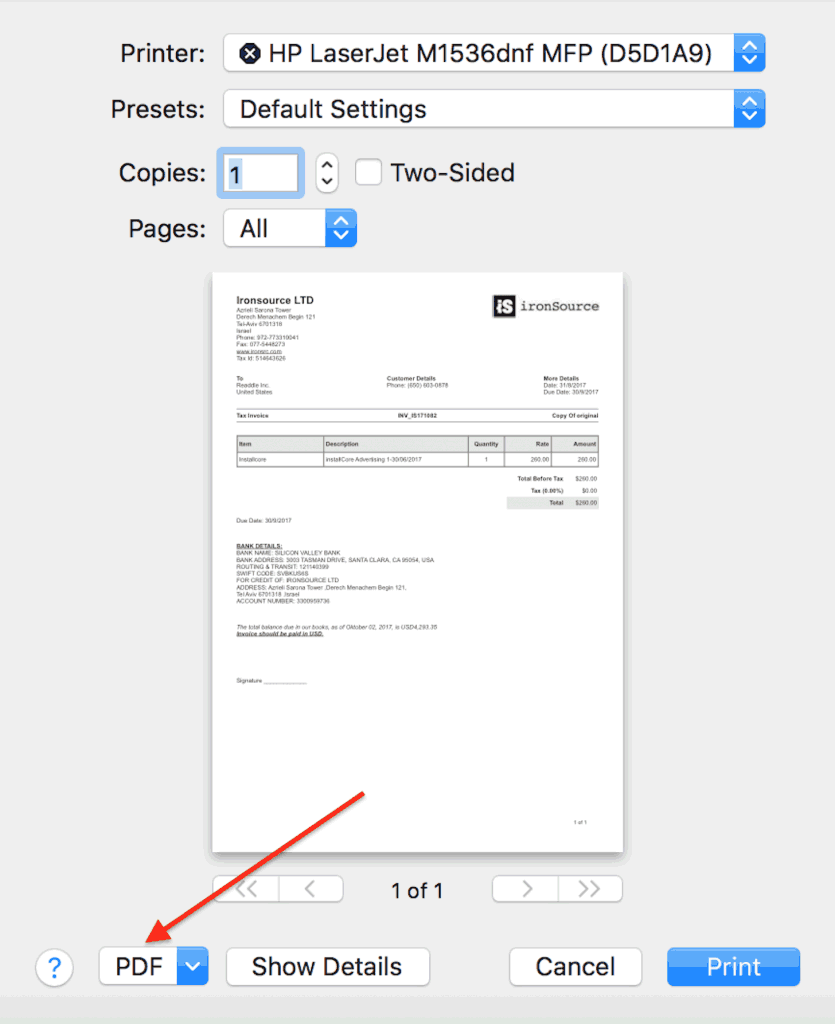
Step 4. Give a name to the PDF file and set the location where you want to export it.
Step 5. Click Save and the message will be exported to PDF.
Read More: How to Export Emails from Entourage to MS Outlook?
Method 2- Export using Thunderbird’s Save as Feature
Converting Thunderbird emails to PDF using the “Save As” feature is a simple method that involves saving the email in a different format and then converting it to PDF. Here are the steps-
Step 1. Open Thunderbird and Select the emails you want to convert.
Step 2. Click on “File” > “Save as” > “File”.
Step 3. Save the email in HTML or plain text format.
Step 4. Now, Open the saved file in a word processor and search for a print option.
Step 5. Click on Print to PDF and your file will be converted to PDF
Method 3- Export Thunderbird Emails to PDF using Add-on
You can use Thunderbird’s free add-on “ImportExportTools NG” to convert Thunderbird to PDF. The add-on adds multiple import and export functionalities to Thunderbird. You can download the “Import Export Tools” add-on for your Mac application. In case you don’t have the extension installed, follow the below-mentioned instructions.
To install Add-on
Step 1. Open Thunderbird and click on the hamburger menu (three horizontal lines).
Step 2. Select “Add-ons and Themes” and on the search bar, search for “ImportExportTools NG”.
Step 3. Click on the “Add to Thunderbird” button next to the add-on.
Once installed, close Thunderbird and restart it. Now,
To Convert Emails to PDF
Step 4. Select the emails you want to convert to PDF.
Step 5. Right-click on the selected emails and choose “Save selected message” > “PDF Format”.
Step 6. Choose the destination folder and click on Save to save the files.
Limitations of the Above Methods
While the above methods offer manual ways to convert Thunderbird to PDF, they come with some limitations, they are-
- Limited Bulk Export- Users cannot export emails in bulk to PDF, requiring individual selection and conversion.
- Complexity for Non-Technical Users- The procedures may be challenging for non-technical users.
- No Attachment Saving- The above-given methods do not allow users to save email attachments independently.
- Manual Duplicate Identification- Duplicate emails must be manually identified by users before conversion.
- Repetitive Process- Users need to repeat the entire process until all email files are converted to PDF, which can take a lot of effort and can be time-consuming.
PRO NOTE!!
Users can rely on the MacWareTools MBOX Converter for Mac to convert Thunderbird emails to PDF. This tool can convert multiple MBOX files into some popular file formats like PDF/PST/ EML/ MSG/TXT, etc. Also, it maintains the folder structure throughout the conversion process and keeps the attachments in place.
Moreover, you can use the Advanced Search and Date Range features to extract selective folders or emails. Use this automated tool and learn to save Thunderbird emails to the hard drive as well as for exporting Thunderbird to Excel Sheets.
Conclusion
Whether it’s for business transactions or legal compliance, PDF is the standard format for all. It is accepted worldwide because of its compatibility and security. Making it common for users to look for methods to convert Thunderbird to PDF.
In this blog, we went across the various ways to convert Thunderbird emails to PDF and users can now easily do so by using them, Users can do small conversions through the methods, but, if you want to convert emails in no time, we suggest you go with our expert solution as it is the best way to perform the task effortlessly and securely.

