Import Eudora Mail to Outlook with Simple Steps
I have a few Eudora emails on my Mac computer, but now I’m planning to import them into Microsoft 2019. So, is there any possible way that let me import Eudora to Outlook on my machine? If yes, then someone please suggest me a reliable reference for this process. As I can’t afford it doing manually because of time issues. Thanks in advance.
Just like this user, you may be wondering what can be done to resolve this query, or is it even possible to do so. No worries, for you better understanding we will be going to describe what you can do to convert Eudora to Outlook 2021, 2019, 2016, 2013.
Solutions to Import Eudora to Outlook:
Eudora was an email client for desktop computers running on Windows, Mac, Classic Mac, and Linux operating systems. Nowadays, Eudora OSE, the light mode version of Eudora, is available since July 2010. Eudora OSE supports POP3, IMAP, and SMTP protocols. It stores emails in an MBOX file which is a plain text file that stores email messages below one another.
Location of Eudora MBOX files:
‘C:\Documents and Settings\Administrator\Application Data\Qualcomm\Eudora’
Since Microsoft Outlook is widely used for managing business emails as an email client it allows the user to send and receive emails, calendar entries, share contacts, tasks, schedule meetings, notes, and much more. Hence, you can also use Eudora to Outlook converter to migrate your Eudora data to Microsoft Outlook Mac with ease.
A Free Process to Convert Eudora to Outlook
Follow the steps given below to convert Eudora emails to PST manually.
- Run your Microsoft Outlook.
- Go to File and you’ll find an option “Open and Export”, click on it.
- After that, click on the Import/Export option from it.
- Next, when the Import and Export window opens, choose the “Import Internet Mail and Addresses” option.
- Select Eudora (Pro & Light) 2.x, 3.x, 4.x from there.
- There you will find two options, “Import Mails” and “Import Address Book”, enable these options. Press “Next” button.
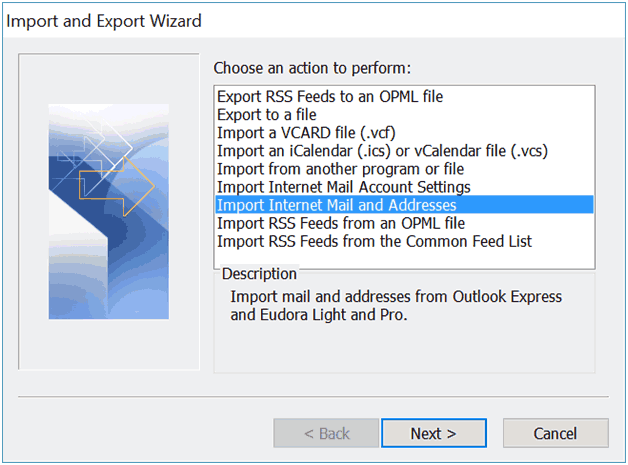
- You can choose how to handle duplicates. Click on “Finish”.
Note: This procedure is applicable for the light versions only.
Now, that you know the steps to migrating Eudora to Outlook Mac manually, you might find these two issues after the conversion:
- The date of import is shown in the Send and Receive dates, and not the actual date the message was sent.
- There may be odd HTML tags in the email messages. It is ugly but readable.
Import Eudora to Outlook using Thunderbird
Follow these steps to convert emails from Eudora to Outlook manually:
- Download and Launch Thunderbird from Mozilla.
- Run the imported emails from the tools menu.
- After the import is completed, quit Thunderbird. Now, if you’re using Windows XP, the mail files should be in: “C:\Documents and Settings\youraccount\Application Data\Thunderbird\Profiles\something.default\Mail\Local Folders\”
- Your files will be without extension so ignore the .msf files.
You can also use Thunderbird to convert Eudora emails to Outlook. It is a lengthy and time-consuming procedure as Outlook can’t import from Thunderbird so you will have to rename the Thunderbird files and put the mail files in Eudora’s mail folder. Next, you have to open Eudora and follow the steps given below:
- Navigate the Eudora data folder.
- Sort the files by clicking on the “Sort by type” option and move all .mbx and.toc files.
- Add .mbx to mail file names in the Thunderbird folder.
- After that, move these files to the Eudora data folder.
- Launch Eudora and without checking for new mail or doing anything else, just open it and then quit.
- Open Outlook and import Eudora including the address book.
Now, if you want to convert Eudora emails to Outlook mac quickly and conveniently, you can use the converter tool. Let’s learn about this tool and how it converts Eudora to Outlook.
Best Method to Export Eudora Mail to Outlook – Recommended by Experts
The Mac MBOX Converter tool can convert Eudora emails to multiple formats such as Outlook PST, MSG, EML or EMLX, PDF, CSV, TXT, HTML, etc. It allows users to convert multiple MBOX files in bulk and allows you to view Mac MBOX emails in Outlook 2021, 2019, 2016, 2013, and other versions.
It is also capable of converting not only MBOX but MBX and MBS files as well. This tool allows the conversion of SBD subdirectories that contain MBOX files. Moreover, if you have an MBOX file of Apple Mail then you can import Mac mail to Outlook using this automated software.
Step-by-Step Process to Import Eudora Mail to Outlook
Let’s take a look at the steps of the procedure of migration. To do this, initially download the Eudora to Outlook converter on your Mac machine, then-
- Launch the software and click on the “Add File” or “Add Folder” option to choose single or multiple Eudora files.
- After selecting the Eudora MBX file, click the Next button.
- Now, just select PST format and click on Advance Settings to apply filters.
- In this step, apply preferred settings for the resultant file and click Save button.
- Now, mouse-click on Change to designate the location to save files after conversion.
- At last, click Export button to start converting Eudora files to PST.
- Once you have the PST files after conversion, you can easily access them in any Outlook client irrespective of the platform being Mac or Windows.
Also Read: Easy Way to Export Google Takeout to Outlook
Wrapping it Up
It is evident that the process to import Eudora to Outlook manually has many issues. Using Outlook for conversion makes the files ugly and adds odd HTML tags and using Thunderbird makes the process lengthy and time-consuming. Whereas, using software applications makes the import easy and convenient. Users can move Eudora mailbox files in bulk without any hassles. And it supports all the latest versions of Mac OS.

