How to Import PST File in Thunderbird without Outlook Instantly?
Need a solution to perform the import PST file in Thunderbird effectively. Recently, I have bought a Mac machine and downloaded Mozilla Thunderbird. Before Thunderbird, I used to have Outlook as my email client on a Windows system. Now, I need to import Outlook PST to my Thunderbird account on Mac without any data loss. I have already tried a few methods but none of those gave me a satisfactory outcome. So, please advise me an instant and effective way to solve my issue. Thanks in advance.”
Microsoft Outlook is an email client that is used by many users across the world. It offers multiple functionalities to its users. But, sometimes Outlook users want to import Outlook PST to Thunderbird, which is also a desktop-based email application and provided by Mozilla. Mainly, a user wants to perform conversion because Mozilla Thunderbird is a free application available on both Windows and Mac OS. In this article, we are going to discuss some instant ways to import Outlook PST files to Thunderbird. You just need to continue reading.
Different Ways to Import PST file in Thunderbird
However, Outlook saves its mailbox data into PST file format and Thunderbird stores in MBOX format. So, to convert PST to Thunderbird supported MBOX file format. We will talk about two steps to perform the import task –
- Firstly, Convert PST into MBOX format Using –
Manual or Lengthy Way
Instant & Automated Outlook to Thunderbird Converter - Secondly, Import the Output File into Thunderbird
Now, let us just focus on the entire method step by step in the next section.
Import Outlook PST to Thunderbird Using Google Takeout
In this section, you will learn how to import Outlook PST to Mac Thunderbird MBOX format with Outlook. First, configure Gmail account in Outlook and then export all MS Outlook emails to your Gmail account. After that, you will get an MBOX file. Doing this, just follow all the steps in sequence to get the best result to import PST file in Thunderbird.
Step 1. First, log in to your Gmail account to synchronize to Outlook.
Step 2. Select “Settings” icon from the top right corner.
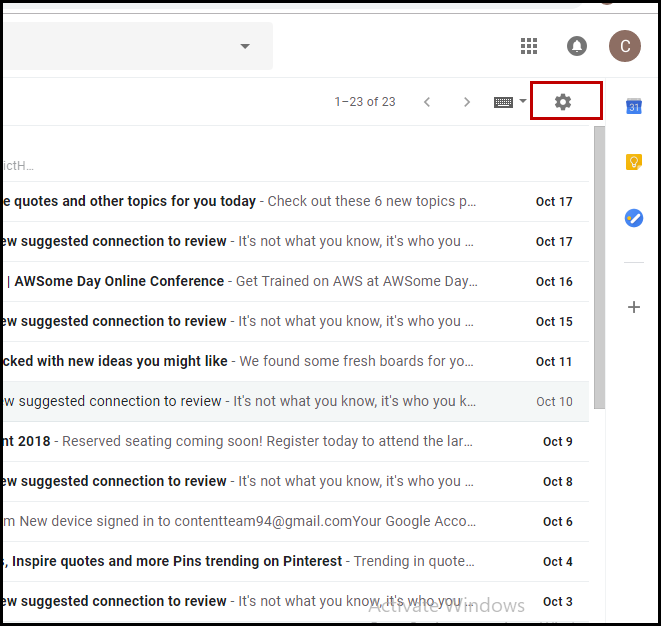
Step 3. Go to “Forwarding and POP/IMAP” tab and choose “Enable IMAP” radio button. Save the changes.
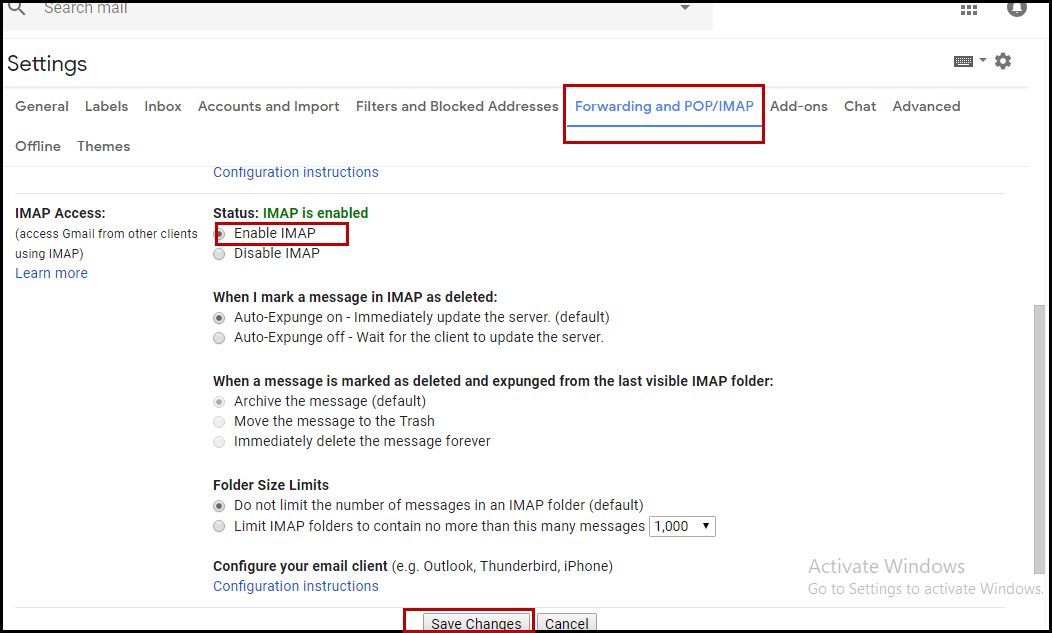
Step 4. Go to MS Outlook application and click on File.
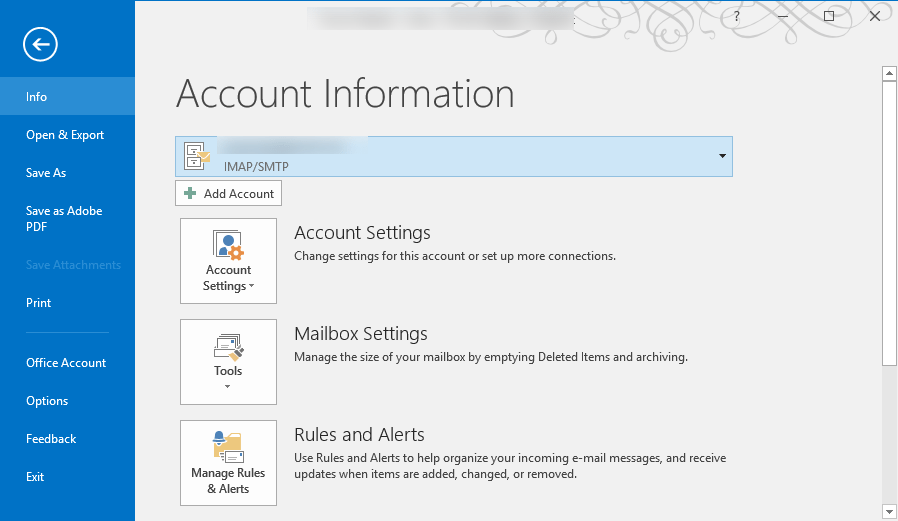
Step 5. Hit on ‘Add account’ which will open a new wizard.
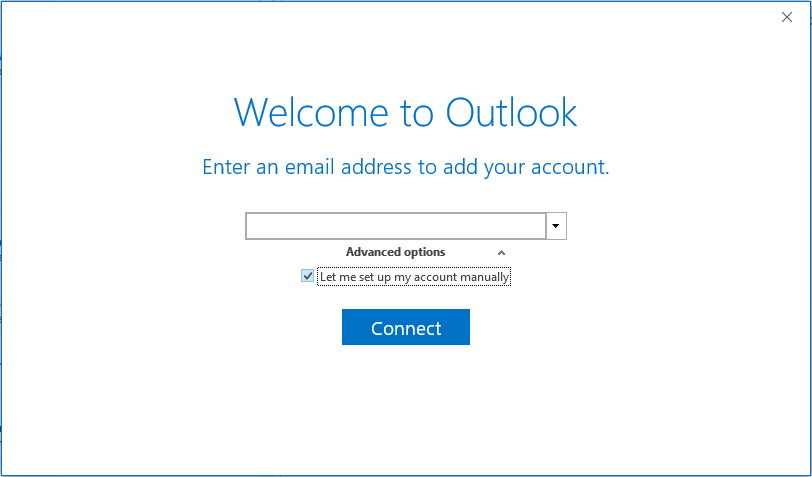
Step 6. Here, you have to add account, enter correct credentials (Username and Password) of Gmail account.
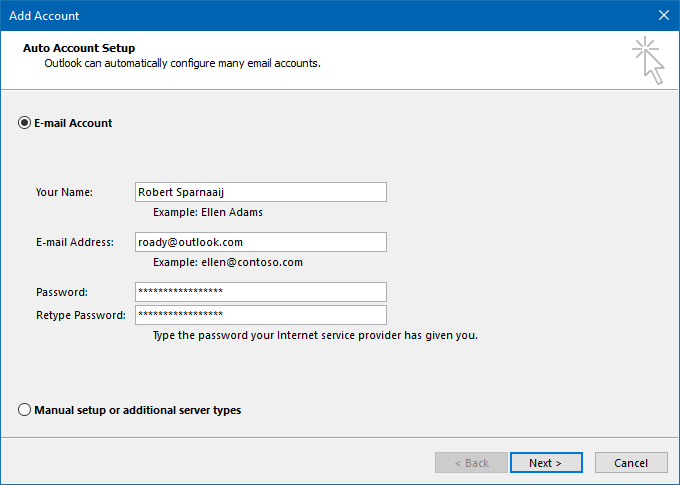
Step 7. When configuration is completed, drag and drop all necessary Outlook emails into Gmail account.
Step 8. After that, login to your Google account and access http://www.google.com/takeout.
Step 9. Select only Mails data and then choose the folders that contain Outlook data
Step 10. In the next step, choose delivery method, file type and archive size and click on “Create Archive”.
Step 11. However, the entire downloading procedure will take time depending on your data size. When it is done, you will get an email on your Gmail account.
Step 12. Download Archive to export the MBOX file on your computer.
How to Import Outlook PST to Thunderbird Without Outlook?
The above-mentioned manual solution contains some disadvantages. Like, this procedure is very lengthy and time-consuming for to import PST file in Thunderbird. Luckily, there is an alternate approach that can resolve the issue quickly. For that, you should use Mac PST File Converter Software. With the help of this Outlook to Thunderbird converter you can easily process the conversion into MBOX format on Mac OS.
This application is capable enough to perform the import Outlook PST to Thunderbird task without losing any of your crucial data and without installing MS Outlook on Mac. Moreover, this converter tool facilitates an option to date-based filter to import only selective data from PST file to Thunderbird. There is also an option to preserve the exact folder hierarchy of the PST file even after the data conversion.
Likewise, it is compatible with all the latest versions of the Mac OS including 10.15 Catalina. this application can be also used to convert Outlook PST to Entourage. If you will need to convert PST file into EML file, HTML format, Text format, VCF file, ICS file, MSG format and etc.
Steps to Import PST file in Thunderbird Without Outlook on Mac Instantly
Step 1. Firstly, download and launch the Outlook to Thunderbird converter tool into your Mac machine
Step 2. You can add an individual PST file or add folder that contains multiple PST data files into it

Step 3. Now, choose MBOX as your target file type to import PST file to Thunderbird.

Step 4. Click on Advanced Settings to apply other settings like date filter.

Step 5. Click on Export button and the tool will convert the data.

Step 6. Open Mac Thunderbird and click on Tools -> ImportExportTools NG-> import MBOX file.
Step 7. Choose the MBOX file and the file will be imported into Thunderbird.
Import MBOX File into Mozilla Thunderbird Account
As a result, you have the .mbox file, so, now you need to import PST file in Thunderbird application. So that, the entire migration process will complete –
Step 1. First of all, move the MBOX file in your Mac machine.
Step 2. Now, open the Mozilla Thunderbird on Mac
Step 3. After that, just make sure you have installed ImportExportToolsNG add-on.
Step 4. Then, mouse-click on the Tools button from the menu bar
Step 5. Later on, select the ImportExportToolsNG option and select Import MBOX file
Step 6. Finally, add the MBOX file that contains Outlook PST data and the tool will import the data.
Author Suggestion
In this article, we have discussed both the manual and professional solutions to import PST file in Thunderbird Mac OS. So that, you can choose any one method as per your choice to learn how to use Outlook to Thunderbird converter. However, the manual way includes some constraints that hampers the conversion procedure badly. So, we recommend you to go for the alternate approach to import PST file to Thunderbird without Outlook. Moreover, the software comes with a user-friendly interface that a novice user can also operate without taking help from an expert.

