How to Resolve Mac Outlook Error Code 18600 with Effective Solution?
Summary: If you’re wondering what is Mac Outlook error code 18600 and how it can be fixed. Then, in this article, we will share the best methods to fix this error as earliest possible.
However, Mac Outlook or Windows Outlook are used for doing important stuff to send or receive emails. But, being an email client, even they throw out the error from time to time. Some of the errors may be fixed easily but sometimes even small errors become severe. As a result, it becomes critical to resolve them, and eventually, you lost your data.
Here, we are sharing some top queries of the users who faced this error while working on Mac Outlook-
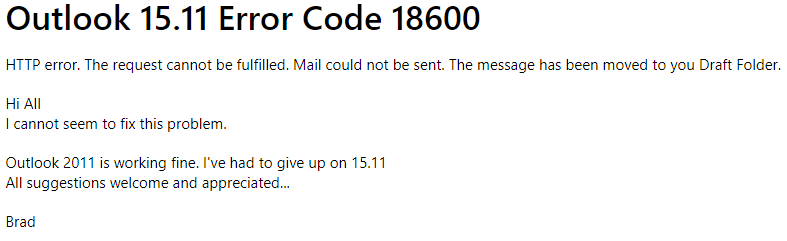
You must be wondering how and why this error occurs on Mac Outlook. There could be multiple reasons for this particular error on your Mac machine, some of which we are discussing in the next section.
Reasons Behind Mac Outlook Error Code 18600
The top reasons for this 18600 code are on the Mac system –
- Connectivity Issue
- Unavailability of Exchange Server
- Outdated Version of Mac Outlook
- Severe Corruption of File in Outlook
Now, let’s learn the solutions one by one to fix this error as soon as possible.
Solutions to Fix Connectivity Issue on Mac OS
Sometimes, the Mac Outlook cannot be opened because of problem from which Mac Outlook error code 18600 is one of them. So, if you’re the one who is getting this error while working on any version of Mac desktop. Then there can be some connectivity issues, to check if the connectivity with the internet or with the server is okay or not.
You should reconnect with the internet, and check again. Or you may also check the router if there is any such issue.
But in case, if you have reconnected with the internet and still not getting the proper connectivity then you insure it by searching anything on the browser.
If it works smoothly but still has the said error, the issue is not with the connection. It’s something else, let’s find out how can it be resolved.
Exchange Server is Unavailable? Fix it
Or you can check the connectivity of the server as well, the Exchange server through which you have configured your Mac Outlook.
As most of the time, when the Exchange server is down it results in the disconnection of the email client from the server. Or if required you can contact the Exchange administrator to determine the solution.
Make sure to check if it is connected or not, for doing this, just go to Tools >> Accounts
On the next screen, you will get an idea if the account is not connected to the server.
Fix Outdated Version of Mac Outlook
If the above trick didn’t work out then you should go for the update of Outlook for Mac as soon as possible. Because sometimes, the old or outdated version can become the reason for Mac Outlook error code 18600. You may be aware that Microsoft keeps updating Exchange Server and its email clients, and when you don’t update it on time. As a result, you face such errors because of the outdated version.
In this situation, we recommend you to update the Mac Outlook and Mac operating machine on time.
- For updating with the new version of Mac Outlook, you can follow these steps- just go to the Microsoft Application >> Help >> Check for Updates. Here, you can check the automatic update feature, if a new update is available just update it.
- Download and install the updates and restart the application again on your Mac desktop.
Are you still facing the same error on your Outlook for Mac account, if is it so? Then, it is clear that the file is corrupted or damaged.
Suggested Solution When Mac Outlook Error Code 18600 Leads to Corruption
Are you frustrated with the error and tried different tactics to fix it? But still not able to fix the error, then worry not. As we have a solution that will help you if the file is corrupted. The Outlook Recovery Tool for Mac will surely be going to help you out during corruption situations. With the help of this tool, you can even recover corrupted OLM file without any issue.
This software is more beneficial because you can recover all deleted emails from Outlook Mac easily with all data intact. Not just this, but if somehow the identity cannot be opened with Mac Outlook, going through this standalone program would be a wise decision.
There are other incorporated features as well that you all get if corruption happens in the file. As it will help you to restore Outlook Mac database with all previous hierarchy.
Highlighted Pin Points of the Mac Application
This standalone utility comes with multiple features that are made for all Mac users, such as-
- It has options to locate all Mac Outlook profiles and identities automatically from the Mac desktop without affecting any data on the file.
- Moreover, it is quite easy to browse the Mac Outlook OLK14, OLK15, and OLM files through this software.
- There are advanced filters to apply to the exported healthy file on a Mac machine of any version.
- Not just this, but when it comes to compatibility, it proves itself a great utility in that term. As it is fully compatible with all versions of Mac operating systems. Hence, if Outlook for Mac not showing new emails occurs, then you can operate this utility to fix it on all Mac versions.
- Even there are multiple file format options to store a file on a Mac machine with all data intact. If in case, you are not aware of what is happening but something’s wrong with the Outlook database Mac then using this tool is good to go.
Instant Working Steps to Fix the Corrupted File
To know the working of this software just download it on any version of Mac, and follow the steps-
- You can go for either Auto Locate or Browse options as per the Outlook 2019, 2016, 2011 Profile or Identity for the error

- Once it will start locating and scanning the Mac Outlook file, tap the Next icon

- Here, just check on the PST format from the Export Type or you can also choose the Advance Settings option if required

- In this step, just apply settings as necessary, such as Categories, Split option, and more, and tap the Save button

- To initiate the process, or to save the file tap on the Change button and hit on the Export option finally

- Once the process is complete, you can import this exported file into your updated Mac Outlook application to work further.
Conclusion
If you’re facing the Mac Outlook error code 18600 on any Mac machine. Then, in this article, we have shared solutions for you to get over this error. You can use any of the given manual methods as per the situation but if none of them works. Then, the file might be corrupted, hence, we would recommend you to go with the mentioned software for any Mac Outlook or any Mac OS.

